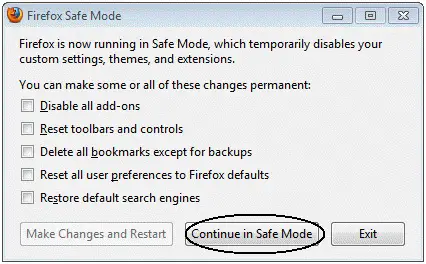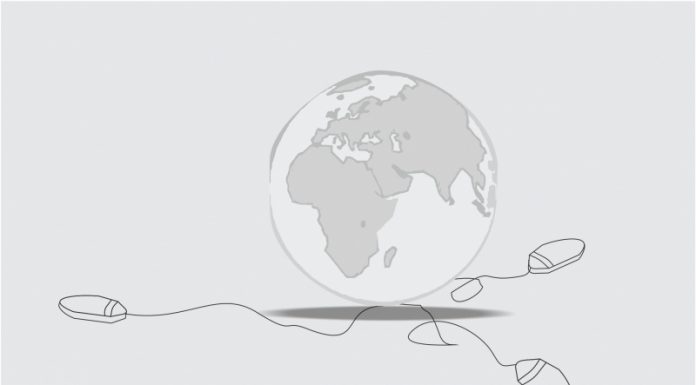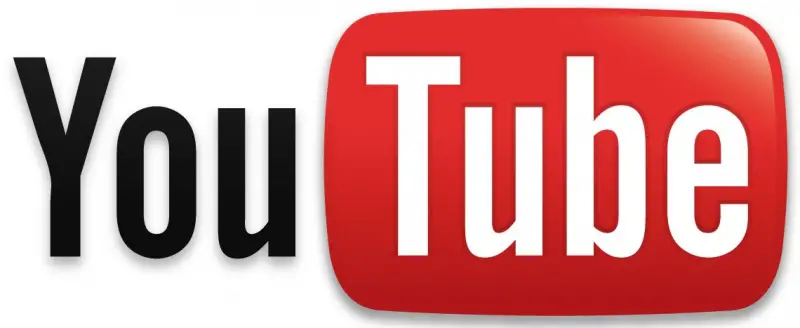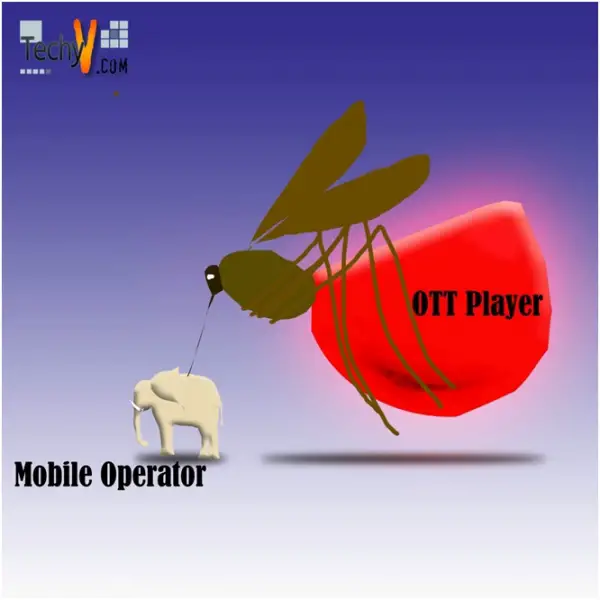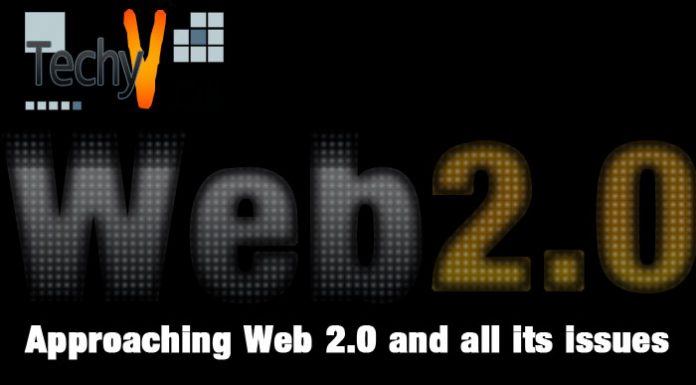Top 13 Errors with Firefox and Ways of Fixing Them
Do you regularly use Firefox browser? Mozilla Firefox is one of the popularly used internet browsers in the world today. It is known for its speed in browsing and customization options. While many users enjoy the benefits of Firefox, some users have experienced some errors with it. Below are some of the errors experienced with Firefox and ways of fixing them:
1. Registry errors – the most commonly experienced errors by Firefox users. When you encounter registry errors you should scan your PC with a PC cleaner, which fixes these problematic errors, their causes and prevent new errors from occurs.
2. Common symptoms – some of the common Firefox symptoms are lock-ups, freezes and crashes, hardware failure, errors in installation, slow PC performance and startup and shutdown problems. To fix them you have to do the following:
3. Restart your computer – sometimes Firefox problems can be fixed by just restarting your PC and then start Firefox application again. This will fix simple problems that were disturbing you. Some common symptoms highlighted above are fixed this way.
4. Cleaning your cache and cookies – many errors in loading web pages can be fixed by clearing Firefox’s cache and cookies. Go at the top of Firefox window and click Firefox->history->clear recent history. In the Time Range drop down click ‘Everything ‘then click’ Details’ arrow, select Cache and Cookies then Clear now button.
5. Restarting Firefox in Safe Mode – the problem of Firefox crashing and misbehaving can be caused simply by an extension and the only way to fix this is by Restarting Firefox in Safe Mode. This is not similar to Windows Safe Mode, but a method of running Firefox without extensions.
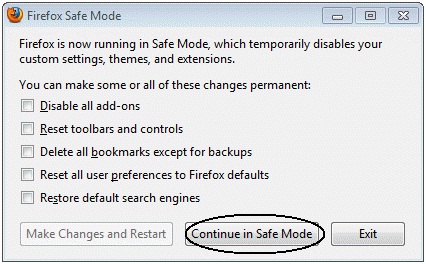
6. Reinstall Firefox – some issues may be brought about by just a simple problem with one of the program files of Firefox. If this happens, you have to download and install the latest official Firefox version from Mozilla.org. After reinstalling open Firefox to check if the problems are fixed.
7. Reset Firefox – Reset Firefox feature may fix many errors by restoring the application to its factory default state as you save your important information. When the Reset Feature is in use, your passwords, bookmarks, cookies, web auto fill information and browsing history are saved automatically, however the extensions and themes will be scrapped off.
8. Troubleshooting your Plugins – sometimes Firefox Plugins like Flash Java, RealPlayer, Windows Media Player, Adobe Reader and QuickTime may lead to issues which can be fixed in latest version. To solve this, you have to check for latest versions of Plugins. If any plugins is out of date ensure that you update it.
9. Check for Internet Security Software Conflicts – Internet Security Software like antispyware, antivirus and firewall programs can be causes of some errors in Firefox like crashes, blocking websites and others. Open program’s settings and remove Firefox from the list of trusted or allowed programs.
10. Scanning your system for spyware and virus – you should scan your computer periodically for spyware, virus or other malware. You can check for free tools of removing malware over the internet.
11. Checking your RAM and Hard drive for errors – an issue with your PC’s RAM or Hard drive my prevent running of Firefox application or make it crash often. You need to often check your PC’s RAM and Hard drive for errors.
12. Get troubleshooting information – Firefox gives you ways of seeing extensive collection of information concerning the browser configuration or setup that may help in case of problems. Click on ‘Help’ menu then ‘Troubleshooting Information’ to access troubleshooting information page.
13. Find profile folder – allcritical information concerning Firefox browser and its configuration is stored in ‘Profile Folder’ location. To go there use Winkey+R in keyboard to open ‘Run’box and then enter: %APPDATA%MozillaFirefoxProfiles or else use point 12.