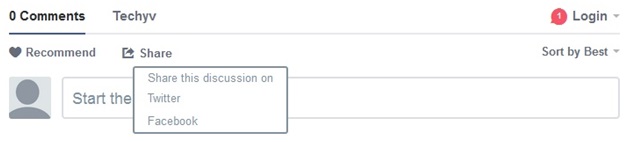Frequently Asked Questions:
How can I access the TechyV official website?
To access the TechyV official website, type www.techyv.com on your browser (e.g. Google Chrome, Mozilla Firefox, Internet Explorer).
Do I need to make an account to access the whole TechyV site?
You do not need to make an account to access the TechyV website entirely. You can read the Solutions, Articles, Blogs, Questions, and Tips posted by the TechyV members and experts. However, you cannot make a post such as a comment to an article or ask a question if you are not a member.
How can I make an account in TechyV?
Creating a TechyV account is very simple and will only require you few clicks. Simply go to www.techyv.com, scroll down to the Login area, and click Register. You can also just type https://www.techyv.com/register/ on your browser to create an account.
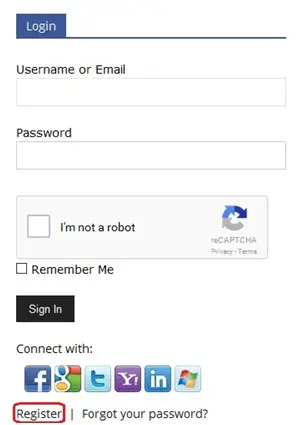
On the Register page, fill out the form with your information and once done, click the Complete Sign Up button. Don’t forget to tick the reCAPTCHA box to attest that you are human. A confirmation email will be sent to the email address you provided when you created an account. Click on the link from that mail to confirm your account.
After confirming your account, you are now a certified member of the TechyV website.
What are the services or support that I can get as a TechyV member?
As a TechyV member, you are entitled to a free technical support. TechyV provides assistance to all our members who are encountering issues with their PCs, laptops, printers, storage, mobile phones, etc. Simply post your query by selecting the Questions tab on the upper portion of the page. And then click Create Question.
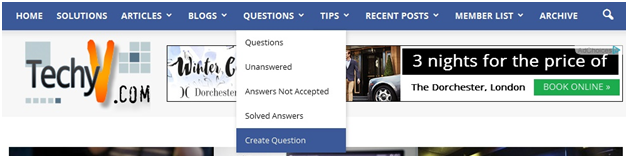
If you are an advanced user, you can also post a solution to other questions posted by other members. To view all the Questions posted by other members, select the Questions tab and click Questions. You can also post your own Article, Blog, or Tips that can be helpful for other readers.
How can I post an Article?
To post an Article, select the Articles tab at the upper portion of the screen and then click Create Article.

On the Create Article page, type an appropriate and interesting title. Use helpful keywords, so you’re Article will earn more views and likes. Input tags related to your Article so it can be grouped to other member’s post with a similar subject. Choose a Category based on your subject such as if you write about Windows 10, you need to choose the Operating System category. A Featured Image is also required when creating an Article; this image will represent your Article. Type the content of your Article under the Body field. There is no limit to how many text or characters you can write. You can write as many as you want and express yourself to create original content. Once done, click the Submit Article button.
How to view the Article I posted?
When an Article is newly posted, it will be available on the Home page. Just scroll down to the Article section, and you will see the big featured image you used when you created your Article. Just click on it to view your Article. Alternatively, you can select the Articles tab and click View Articles. You will see all the Categories; click the category you used and search for your Article. All Articles are posted according to date it was posted.
How can I post a Blog?
To post a Blog, select the Blogs tab at the upper portion of the screen and then click Create Blog.

On the Create Blog page, type an appropriate and interesting title. Use helpful keywords, so you’re Article will earn more views and likes. Input tags related to your Blog so it can be grouped to other member’s post with a similar subject. Choose a Category based on your subject such as if you write a Blog about the latest technology, you need to choose the Internet category. A Featured Image is also required when creating a Blog; this image will represent your Blog. Type the content of your Blog under the Body field. There is no limit to how many text or characters you can write. You can write as many as you want and express yourself to create original content. Once done, click the Submit Blog button.
How to view the Blog I posted?
When a Blog is newly posted, it will be available on the Home page. Just scroll down to the Blog section, and you will see the big featured image you used when you created your Blog. Just click on it to view your Blog. Alternatively, you can select the Blogs tab and click View Blogs. You will see all the Categories; click the category you used and search for your Blog. All Blogs are posted according to date it was posted.
How to post a Tip?
To post a Tip, select the Tips tab at the upper portion of the screen and then click Create Blog.

On the Create Tip page, type an appropriate and interesting title. Use helpful keywords, so you’re Tip will earn more views and likes. Input tags related to your Tip so it can be grouped to other member’s post with a similar subject. Choose a Category based on your subject such as if you write a Tip on how to install iTunes to a Windows 10 PC, you need to choose the appropriate category; it could be under the category of Apple, Software, or Operating System. A Featured Image is also required when creating a Tip; this image will represent your Tip. Type the content of your Tip under the Body field. There is no limit to how many text or characters you can write. You can write as many as you want and express yourself to create original content. Once done, click the Submit Tip button.
How to view the Tip I posted?
When a Tip is newly posted, it will be available on the Home page. Just scroll down to the Tip section, and you will see the big featured image you used when you created your Tip. Just click on it to view your Tip. Alternatively, you can select the Tips tab and click View Tips. You will see all the Categories; click the category you used and search for your Tip. All Tips are posted according to date it was posted.
What are the contents viewable on my posted Article, Tip, or Blog?
Your posted Article, Tip, or Blog consist of the title and content of your post, including all the images you used. You can also see how many Views your post has already earned and how many Comments it has.

To make your post earn more traffic, TechyV has added social media icons. This gives the users the capability to share their Articles, Blogs, or Tips on their Facebook, Twitter, Google Plus, and Pinterest accounts. This is why we encouraged our members to pick interesting topics. Sharing your post on social media sites may increase the views and traffics of your post as well as the TechyV website.

Once shared on your Facebook account, you can also see how many Facebook Likes your post has earned through the Facebook Like icon ![]() . You can also post the URL of your post on your Twitter page using the Twitter icon
. You can also post the URL of your post on your Twitter page using the Twitter icon ![]() .
.
How do I Comment on other member’s post?
All members can make a Comment on other member’s post (Questions, Articles, Blogs, or Tips). Simply scroll down and look for the Disqus comment box. However, to be able to post a comment, you need to log in to your Disqus account, or log in using your Facebook, Twitter, or Google accounts.
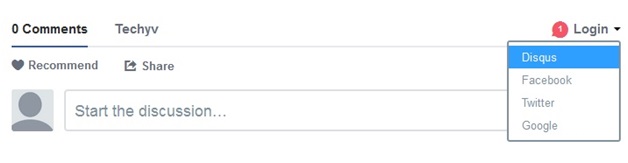
Can I share the discussion from the Disqus comment box on my social media page?
Yes, you can share your discussion on your social media page such as Facebook and Twitter. Just click the Share icon and select which social media page you wish to share your discussion.