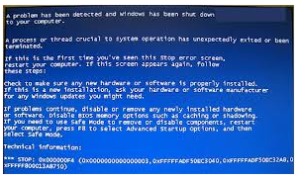0x000000F4 And Other Errors, Messages Have Started Popping On My Laptop Lately

0x000000F4, this is the error that has been coming up on my laptop computer screen. Is there any way to fix it?