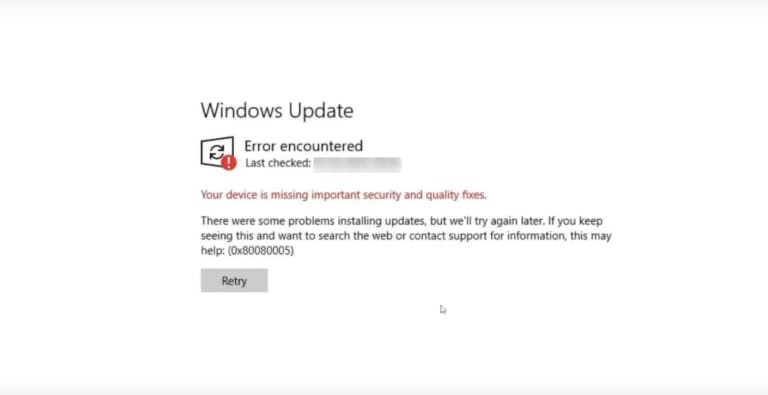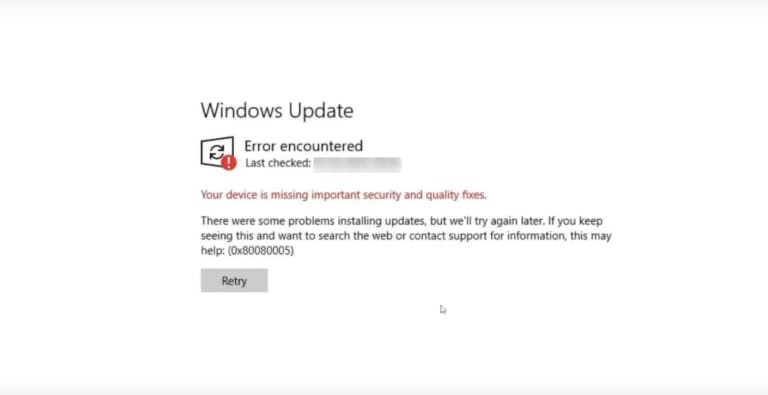What is the 0x8008005 Windows update error? Explain the cause of the error and the steps to fix the error and also attach a snapshot of the error.
0x8008005 Windows Update Error Message

0x8008005 Windows update error usually occurs when you are trying to update Windows through Windows Update, and this prevents you completely from downloading Windows update.
The steps to fix the 0x8008005 Windows 10 update error are as follows:
• Disable your Antivirus.
Press the Windows logo key + I to open the Settings app. Proceed to the Update & security section. Select open Windows Security on the left side. Select Open Windows Defender Security Center on the right side of the Windows. Click on Virus & threat protection and opens its settings. Now, turn off the Real-time protection.
• Run DISM & SFC Command.
Hold Windows+ S and type cmd. Open a Command prompt and choose Run as Administrator. Now, type “sfc /scannow” and hit the Enter key. Wait until the scan and repair are finished.
Hold Windows key+ X and run the command prompt. Type “DISM.exe/Online/Cleanup-image/Restorehealth.” Insert media and type “DISM.exe/Online/Cleanup-image/Restorehealth/Source:C:RepairSourceWindows/LimitAccess.” Be sure that you replace the repair source path with your own.
• Launch Windows Update Troubleshooter
Step 1: Hold Windows key+ I to access the setting tab.
Step 2: Open Update and Security and click on Troubleshoot.
Step 3: Run Update Troubleshoot and follows the instruction on the screen to complete the Troubleshooter.
• Reset Windows Update components.
Start Command Prompt as administrator. Run the following commands:
• net stop wuauserv
• net stop cryptSvc
• net stop msiserver
• ren C:\Windows\SoftwareDistribution.old
• ren C:\Windows\System32\catroot2.old
• net stop wuauserv
• net stop cryptSvc
• net stop msiserver