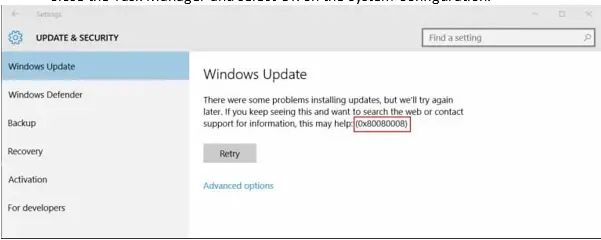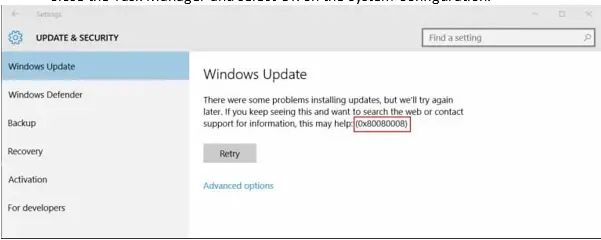Asked By
akisu
10 points
N/A
Posted on - 11/18/2020

What is the 0x8008008 error? Describe the cause of the error and explain various steps to fix the error and also attach a snapshot of the error.
0x8008008 Error Message For Updating To Windows 10 Version 1607 For X64

0x8008008 error is one of the most frequent builds install errors on Windows 10 PC.
The cause of the 0x8008008 error message is as follows:
• The Windows Update database is corrupted.
• Antivirus software is configured to scan the %Windir%\SoftwareDistribution folder.
• The Windows Update service stops during the installation process.
• The required system file is registered incorrectly.
The steps to fix the 0x8008008 error message are as follows:
Method 1:
Restart the Windows Installer Service
• Go to the Start option, select Run, and type “services.msc” then press Enter.
• Click on the General tab, under startup type, and select Automatic.
• Click on Start > Apply > OK to save the changes.
Restart the system and check for issues.
Method 2:
Perform a Clean boot.
• Sign in to the computer as an administrator.
• Type “msconfig” and open System Configuration from the result.
• Select Hide all Microsoft services, and then select “Disable all” under the Services tab of System Configuration.
• Select Open Task Manager on the Start-up tab.
• Select an item and then select disable in the next options.
• Close the Task Manager and select OK on the System Configuration