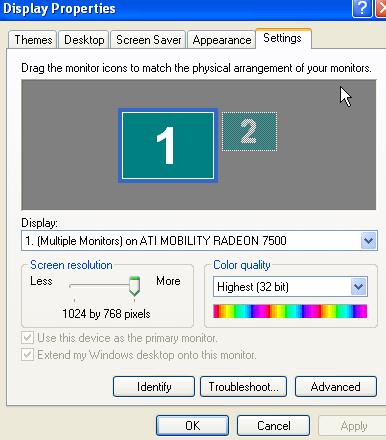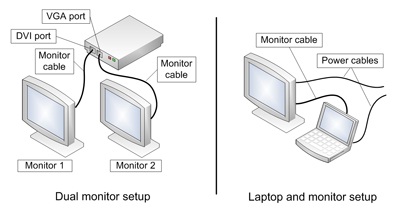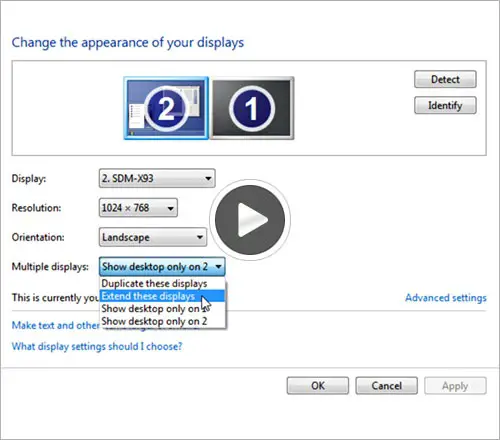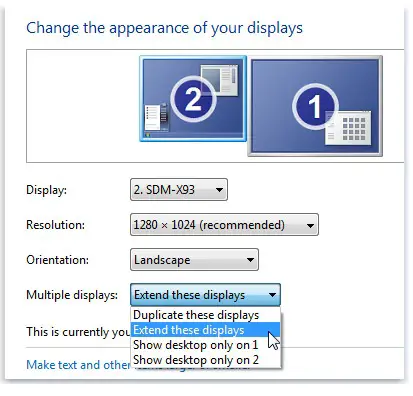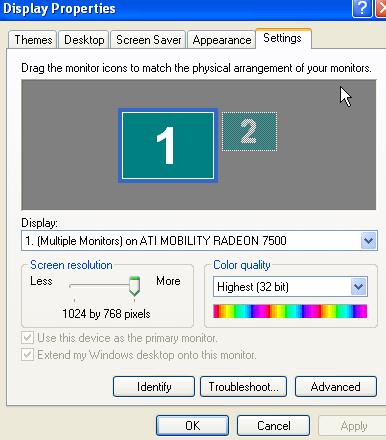Hi mates,
I have a problem that I cannot solve.
I just bought a flat screen 19 inches, and before I had a flat screen 15 inches.
I want to know how to plug them both on my computer and to use them both at the same time.
I was told that it should be possible.
Thank you for the answers.
Answered By
Kathryn
0 points
N/A
#79327
How to use two Monitors with one CPU

Hi Andrew,
Yes, this is possible. In fact, in our office there are people who use dual monitors since they have a lot of applications that need to be visible at all times.
Before getting started, let's start with a checklist of the things that you need:
-
You need 2 monitors.
-
You also need 2 monitor cables that match the ports on your computer. You can use any of these: Digital Video Interface Connectors, High Definition Multimedia Interface connectors, Video Graphics Array connectors, or S-Video connectors for your television (if you are going to use it).
-
If you don't have the needed connectors, you should install a video adapter so you can change the connector type. You should also make sure that your video card has the highest quality.
-
Your processor should also be of high quality. One suggestion would be the Core2Quad processor or an equivalent.
-
You need 2 video cards because sharing 1 video card will not work for the computer and will only cause damage.
-
This is how your setup should look like:
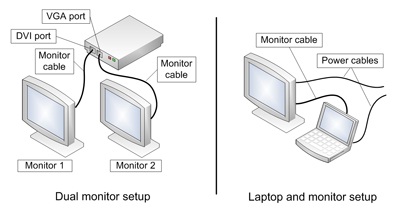
-
When you have connected the monitors, your computer will detect it and will prompt you for the settings. Here is a guide on how to modify the display settings:
Windows 7
-
Go to Start >> Control Panel then go to Appearance and Personalization.
-
Click on Adjust screen resolution.
-
Click on the dropdown menu next to "Multiple displays." Choose Extend these displays." Click OK.
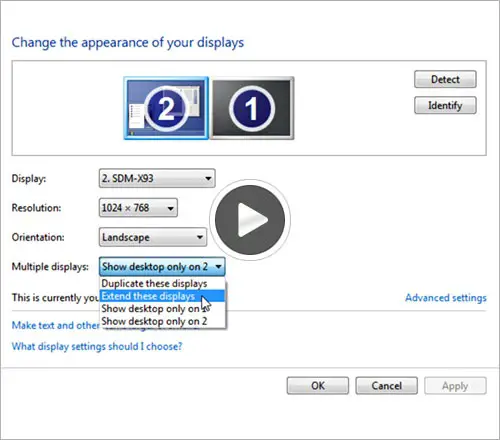
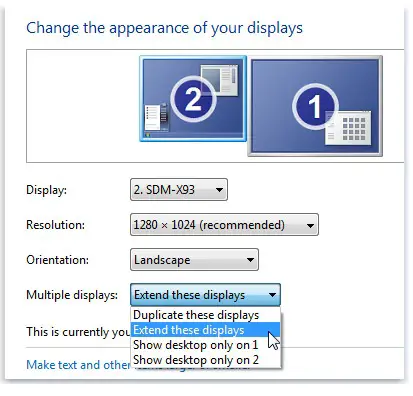
NOTE: If the option "Multiple displays" is unavailable, then it means that your computer is not detecting the monitors.
Windows Vista
-
Click on Start > Control Panel > Appearance and Personalization > Personalization > Display Settings.
-
Follow the same procedures as shown on the screenshot above.
Windows XP
-
Click on Start > Control Panel > Appearance and Display > Themes.
-
On the Settings tab, choose Identify.
-
Click on the icons and manipulate them on how you want to use them on your dual monitors.
-
Still on the Settings tab, click on the primary monitor then put a check on the box that says "Extend my Windows desktop onto this monitor." This allows you to drag items across the 2 monitors.
If your computer does not detect the new display, you can manually do this as well:
-
Go to Start > Control Panel > Mobile PC > WIndows Mobility Center.
-
On the part that says External Display, click on Connect Display.
Hope that these information will be useful!
Good luck!
How to use two Monitors with one CPU

You can use a special kind of video card to make it possible. This card will be of two ports VGA card and with two video outputs. One for one monitor and the second for the second one. One you have arranged this card next step is to configure for this you can use video settings.
The special VGA card which is required for this purpose splits signals into two and then two outputs can be used for one computer. When you are using two monitors this means that it also require two sources of signals also then the two port video card provides this feature and after this window also supports two videos at a time.
It can be done by going to display properties and then selecting Settings here you can select the type for both of your videos as I have shown here.