3dmax application error occurred during installation

Hello everyone. I am trying to install 3dsmax on my windows 8 pc but I keep getting an error. I do not think that the problem is with my pc because I have just bought it recently. My specifications :
CPU: i7
Ram : 8 GB
VGA : GT640
Someone please help me, I really need this to be solved.
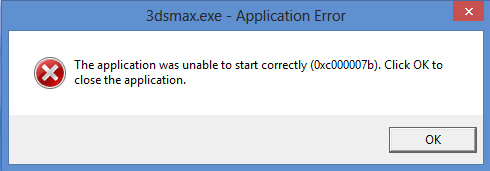
The application was unable to start correctly (0xc000007b). click OK to close the application,












