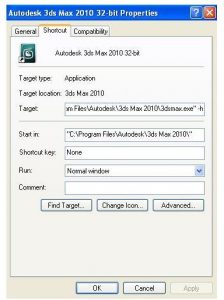I have recently installed the 3D’s MAX software. But whenever I try to run it the following error occurs – “A software problem has caused 3ds max to close unexpectedly.” Please help.
A Software Problem Has Caused 3ds Max To Close Unexpectedly. Please Help.

Please follow the instructions below to rectify the error.
- Open the start menu. Find the location of the program with the name ‘Max.’
- Right-click and select properties from the icon.
- Go to the tab named ‘Compatibility.’
- Set the program to the current operating system that you are using.
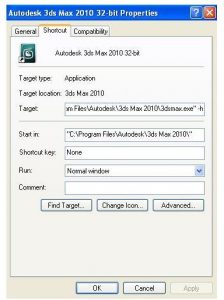
Hope this helps!
A Software Problem Has Caused 3ds Max To Close Unexpectedly. Please Help.

One possible cause is an incompatible operating system. Before installing any software, make sure your computer meets the requirements. To do this, you need to check the application’s system requirements. Since you are trying to run Autodesk 3ds Max, try checking your version’s system requirements. There are many different versions of the program and the latest is Autodesk 3ds Max 2017.
It supports 64-bit Windows 7 Service Pack 1, Windows 8.x, and Windows 10 Professional. For the hardware, it requires 64-bit Intel or equivalent AMD multi-core processor, 4 GB RAM, 6 GB hard drive space, and three-button mouse. For the video card, head down to Recommended Hardware Wizard to check if your video card is among the supported hardware. Autodesk 3ds Max 2017 supports the following web browsers:
- Google Chrome
- Microsoft Internet Explorer
- Apple Safari
- Mozilla Firefox
If you are using a different version of Autodesk 3ds Max, go to Autodesk 3ds Max Products System Requirements. It should be made clear that your operating system must be 64-bit.