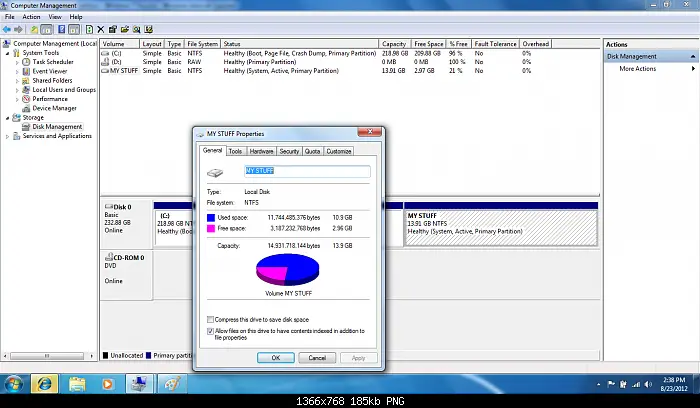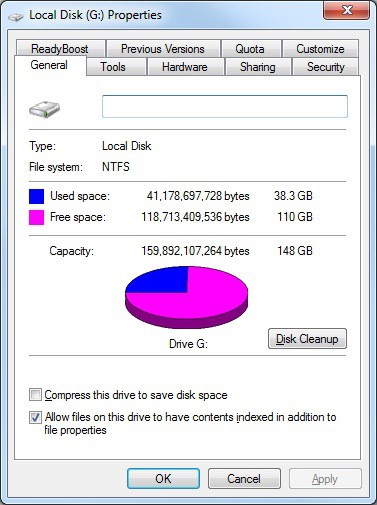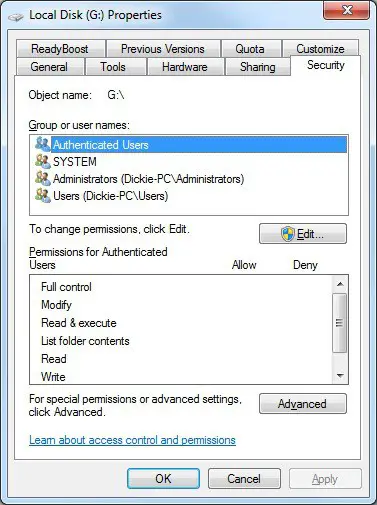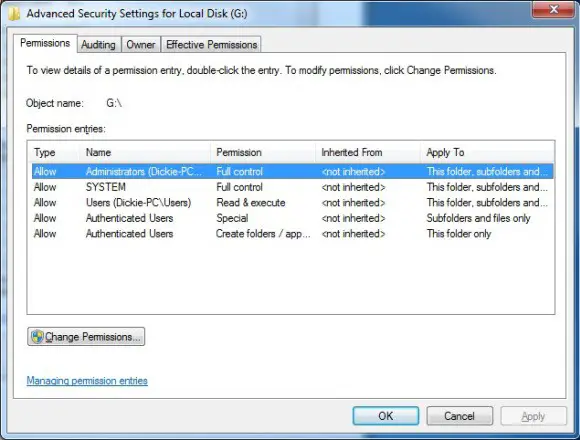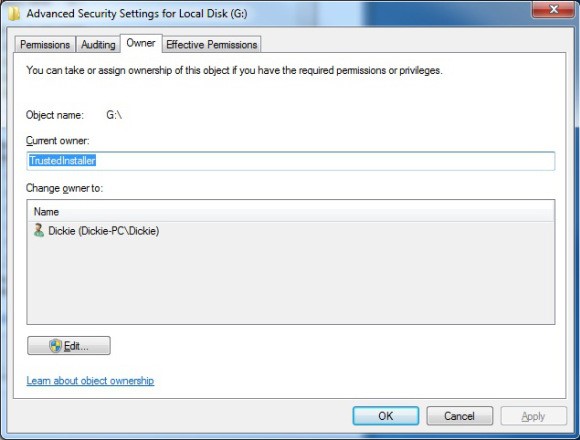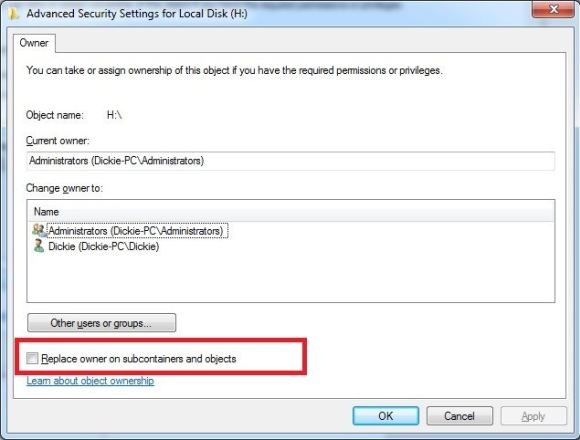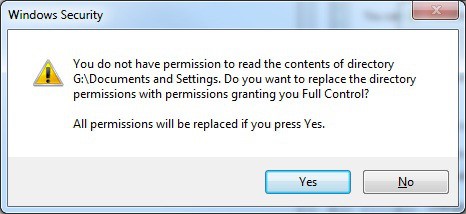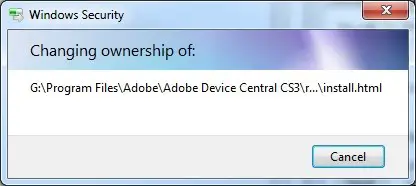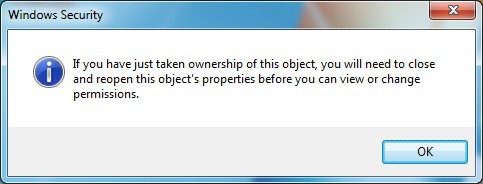Acess Denied on one of the disk partition

From the last couple of weeks, I am having a weird problem in my PC. Whenever I try to open the F: drive then something shows up saying, "Access Denied" or "Can't be accessible" the problem is all of a sudden and I have no idea what to do. Except for that drive all other partitions including C: are working fine! What is the cause of the problem? What can I do to stop it and prevent it from happening on future? Please, I want these questions to be fulfilled!