Active directory-publishing printers in windows server 2003

Hi all,
I want to ask a question with regards to publishing printers in Active directory. I am running a windows 2003 server domain in mixed mode. On my print server, I select the option “List in the directory” and when I add a printer from one of the client computers I am able to see all the printers.
At any rate, even though I have the GPO enabled, I don't see any printers in AD. If I then go to the Users and computers right click on new and select printer and enter the UNC of the device, I get a message box that says;
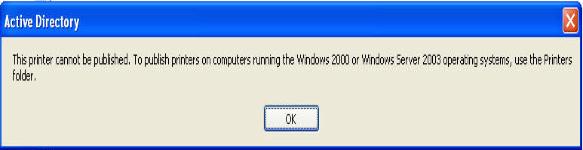
Active Directory
This printer cannot be published. To publish printers on computers running the Windows 2000 or Windows Server 2003 operating systems, use the Printers folder.
And I can't add my printer. . The system I am using is just a small, 1 DC, 7 windows 2003 workstation internal LAN (no outside connectivity). I've installed the printer driver on the server using both HP's installation software (which creates a HP printing port) and the operating system's installation wizard (which creates a MS printing port) with the same results. I have ascertained all the users, groups and computers as containers option are selected but I still can’t see my printers.
Please help.
Thank you












