ActiveSync cannot log on to Microsoft Outlook

I have an iPAQ Pocket PC which I tried to synchronize with my Windows PC when I got this error as posted below.
I’ve seen this error also when I installed Personal Folders Backup Utility.
My question now is how I can fix this?
I tried to search for the folders as stated in the error message but I was unable to locate it.
Please help.
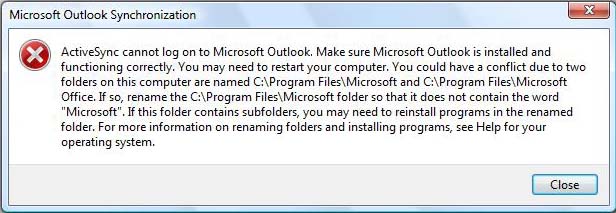
Microsoft Outlook Synchronization
ActiveSync cannot log on to Microsoft Outlook. Make sure Microsoft Outlook is installed and functioning correctly. You may need to restart your computer. You could have a conflict due to two folders on this computer are named C:Program FilesMicrosoft and C:Program FilesMicrosoft Office.
If so, rename the C:Program FilesMicrosoft folder so that it does not contain the word “Microsoft”. If this folder contains subfolders, you may need to reinstall programs in the renamed folder. For more information on renaming folders and installing programs, see Help for your operating system.
OK












