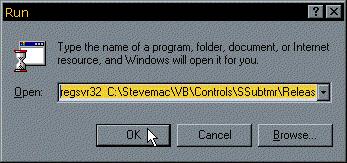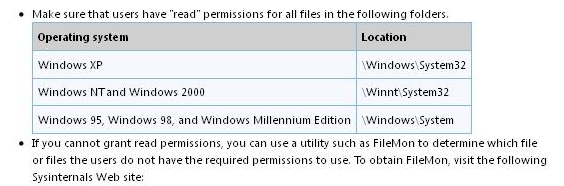ActiveX component can’t create object

Hi,
I am posting here an issue regarding my concern on MS Access. Whenever I create a new form, an error will pop up that says ActiveX component can't create object. This problem started when I got this new computer from our local computer vendor. Last week all my work seemed to do great.

ActiveX component can't create object
What I did was to re-install MS Access again, but the same problem occurred and I couldn't create a new form.
I am now wondering if there is a problem with the configuration of my computer since it is new or any third party software that the vendor has installed which might have a conflict with the MS Access.
Please share some ideas and solutions.