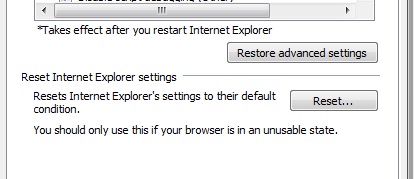Asked By
abianderson
0 points
N/A
Posted on - 02/28/2012

Hi All,
I have an HP laptop with Windows 7 operating system. I got this error message:
"An add-on for this website failed to run. Confirm the security settings in Internet options for potential conflicts."
When I am installing Adobe Flash Player. I tried to go to Tools and then Internet Security and after that all ActiveX settings. Still, I got the same results. Please suggest to me what I have to do. Anyone help for this issue?
Thanks in advance.
“An add-on for this website failed to run” error when installing FlashPlayer

Before you try to download Flash player, make sure that your system does not have any other previous versions of Adobe Flash installed. To verify this, use the Adobe uninstall tool. This will totally remove any existing Flash in your system.
After that, make sure your Internet Option settings are set to default. To do this, go to Internet Options on the Tools menu. Select the Advanced tab and look for Reset.
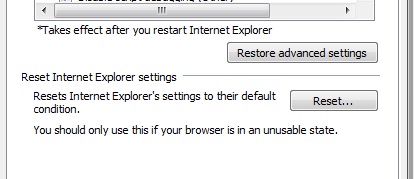
This will change your settings back to default for IE. Click on Reset again and close. Now exit out of IE and reopen. You should be able to download the Flash Player add-on now.
Cheers, hope that helps.
“An add-on for this website failed to run” error when installing FlashPlayer

Hi there,
It seems you are having trouble with add-ons of internet explorer, please note that there are many phishing and other malpractice which are very common in Internet explorer through add-ons, better be careful.
Please try disabling and or removing all add-ons before installing adobe flash plugging, now put on a small system restart in order to make the processes and services restart. Now download and install the adobe flash plugin and now try if its working properly.
If it didn't means please re-install Internet explorer. I don't know why still you are using the IE, Google chrome is the fastest and the easiest to use. I feel a great degree of freedom while using it.