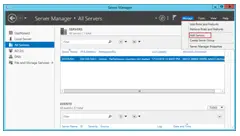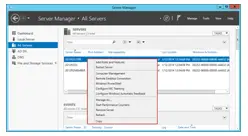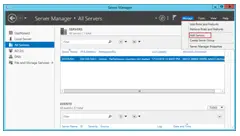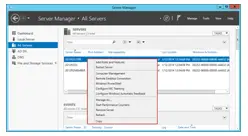How can I add the server to the server manager in server 2012 remote management? If possible, explain with pictures so that it would be easy for me to add them.
Adding a server to server 2012 remote management

Hey! To add the server to the server manager in server 2012 remote management follow these steps-
Step(i) Login with Admin-Rights.In Server Manager click on “All Servers”.
Step(ii) Click “Manage”.Click “Add Servers”.
Step(iii) In the next mask click on “Find Now” to find available computers in the AD domain (There are other ways available to send the list of servers which need to add)
Step(iv) Select the servers, which you want to add to the Server Manager and Click on the arrow to move them to the “Selected” area
Step(v) Click “OK” to add the servers
Step(vi) Once the servers gets added, you could do several things with them. To find out simply click the right bottom while on them
What you can do is:
1) Restart Server
2) Start “Computer Management”
3) Start “Remote Desktop Connection”
4) Start “Windows PowerShell”
5) Configure NIC Teaming
6) Configure Windows Automatic Feedback
7) Manage them with different Rights
8) Start Performance Counters