Adding a new contact in Skype



If you want to be a new contact in Skype please follow below instruction.
> Go to the menu bar.
> Click to contact.
> Add contacts.
A new window is display and write email/Phone number/full name/Skype name.
After that click add.


Hey Isabella!
Adding a new contact in Skype is very easy.
You can do this simply by following these steps.
1. Open SKYPE.
2. In the upper left corner you can see a toolbar.
4. Go to Contacts > Add a contact and click on it.
5. A new window will appear.
6. Skype will ask you the following information
7. Fill the fields for the contact (you can fill only those which about which you are sure, no need to fill all the fields.)
8. Once you fill the fields, It will show you a small picture of the contract for which you enter details above.
9. Click on Add button, a new page will open that will show you that you are going to send a request to the particular person
10. Click Send request and you are done.
You can also add the contact by following these steps:
1. Open Skype and login
2. In your contact list you can see "Add a contact" with + sign, at the end of your contact list.
3. Click on it and follow the steps from 5 – 10 mentioned above.
Thanks.


In adding your contact in Skype there are 6 simple ways for you to add your friends and loved one's:
Instruction:
Step 1: In Skype, you can see a menu bar, click contact then click add contact.
Step 2: You have to enter your email, your phone number,full name or your Skype name of the person you wish to add.
Step 3: If you see the match is found of the person you wish to add for, then you can click ADD.
Step 4: Now, if there are lots that matches your search, you can click view so you can see the list of matches.
Step 5: And from the list of matches, click "add contact" to the person that matches your search.
Step 6: Lastly, you need to send that person a contact request, and you can enter some introduction with regards to yourself then you may click Send request.
:the contact is added to your contact list but still will appear offline until they will accept your request. By the time your request is accepted you will be able to see them online and start making calls with them.


How to find the “Add a contact”, option in Skype?
There are many ways to add new contacts once you found the button to do so.
First of all you have to sign in to your Skype Account.
For Windows Operating System Users: Go to the “Start”, button which is located at the lower left hand corner of your screen. Once you have found the SKYPE button click on it and then you will see the Skype window where you type in your Skype name and Password. Then click the “Sign me in”, button.
For MAC users go to APPLICATIONS and once you found the SKYPE button click on it and then you will see the Skype window where you type in your Skype name and Password. Then click the “Sign me in”, button.
Once you see the Skype messenger window is open, go to the “Contacts”, option in the upper left hand corner where it also says Skype.
Click on the “Contacts” option, from the drop down menu select, “Add contact”, and type the information you know about the person you are going to add.
Another option is to find a plus (+) sign at the lower left hand corner with a silhouette of a man and click on that and you are to type in the details of the person you are adding to your contacts.
The last option to add a contact is clicking the search bar which has the magnifying glass. Type the name of the person you want to add to your list and Skype automatically searches for their names and when you are at the list of searched names just click the add button and for sure that person will be added to your list.
Just make sure you check all the details of the listed names such as the precise spelling of their name or email are correct, only then you are certain that they are the persons you want to be on your contact lists. You’re done. That’s how you locate the “Add a contact”, and how to add a contact on your Skype account.
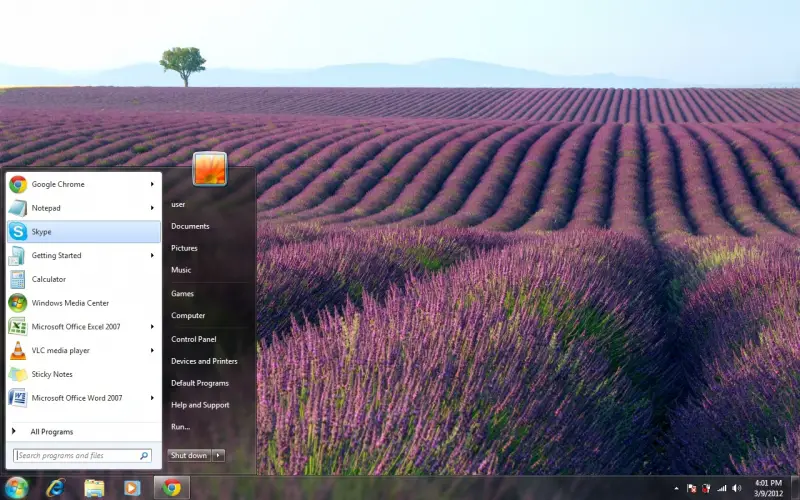
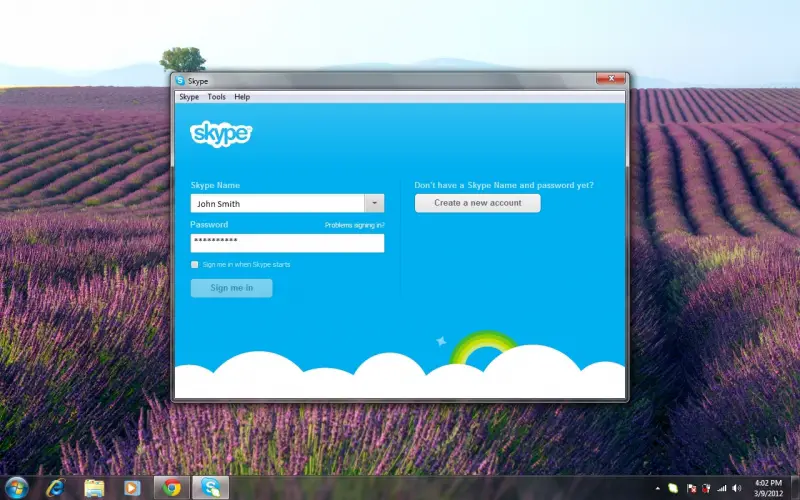
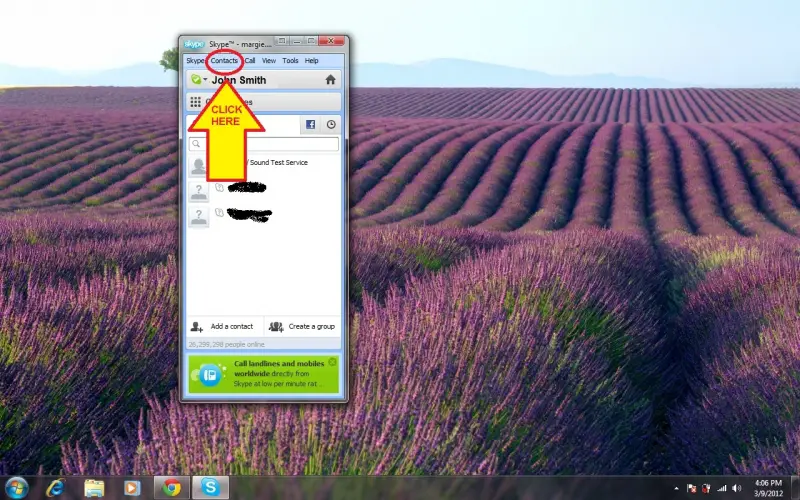
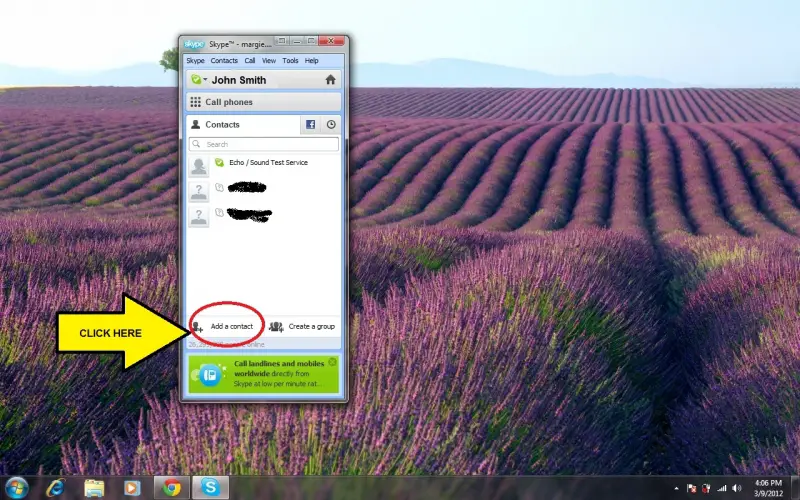
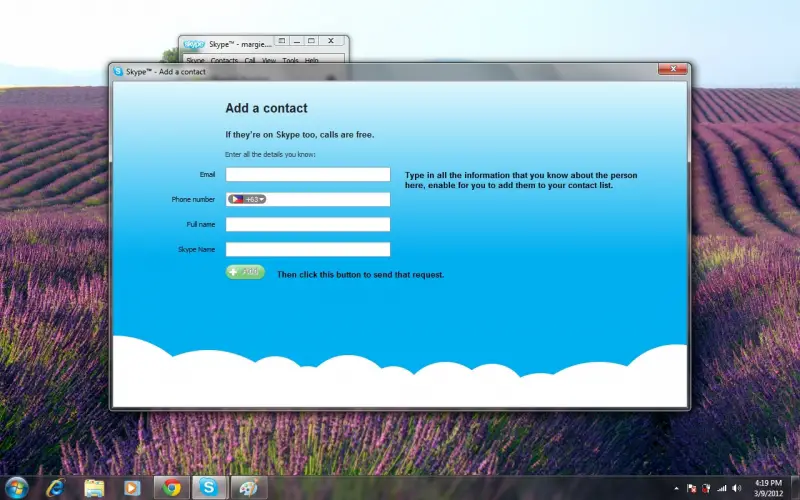
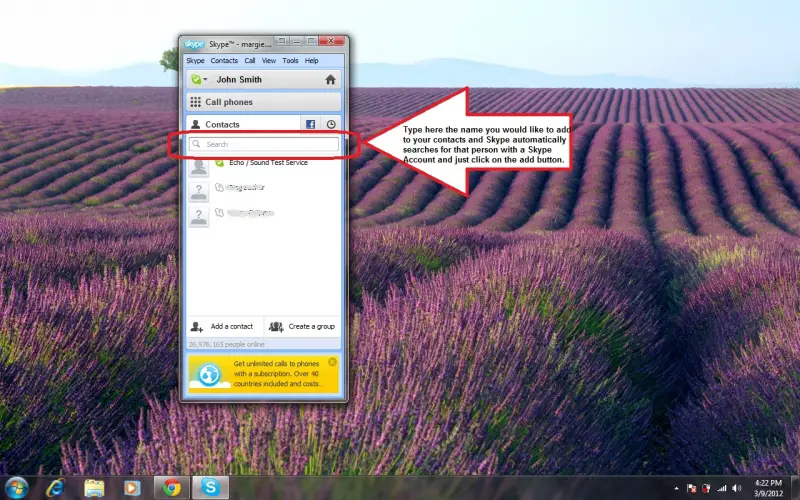


I appreciate your effort for adding pictures, Bigshotchie. The pictures helped me a lot to add new contacts in Skype.
You gave me a detailed instructions.
Thank you very much.
