Adding the printer connection failed

I have windows vista operating system on my HP laptop and there is a problem in the connection between the laptop and my HP Laser Printer.
I downloaded the software of the printer and I setup it on the laptop and then every time I try to add my printer to use it, I found the message:
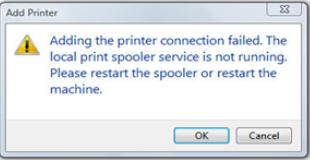
Add Printer
Adding the printer connection failed. The
local print spooler service is not running.
Please restart the spooler or restart the
machine.
I went to the error log to check either the error from the laptop or from the printer, I found the following log:
"The print spooler cannot start because the PrinterBusEnumerator could not start. Error code 0x80070006. This can occur because of system instability or a lack of system resources."
And I tried to start the system after plug in the printer, but the message still comes up to me. I uninstall the program of the printer and then re-install, but nothing happened.
So any help to get rid of this problem and use the printer normally?












