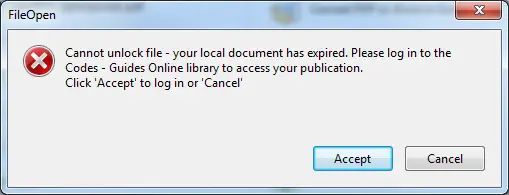Asked By
Ella S Bunn
0 points
N/A
Posted on - 12/27/2013

Hi there,
When I installed Adobe Acrobat reader also I installed the fileopen plug-in, installation went smooth without any problem. After successful installation I tested the fileopen by opening a PDF file and ended up with an error message. I have permission to access my local folders and servers, why I am getting this error? How to solve it? Your help will be appreciated.
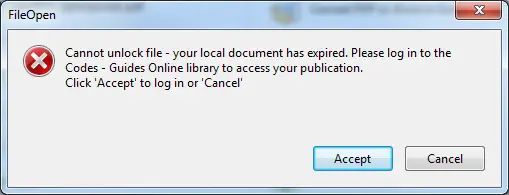
Cannot unlock file – your local document has expired. Please log in to the Codes – Guides Online library to access your publication.
Click ‘Accept’ to log in or ‘Cancel’
Adobe Acrobat Reader cannot unlock a file

Hi Ella,
The error is because the website has been moved to a new server.
There are multiple solutions to solve this error.
Solution 1:
1) User can navigate to the codes guides website
2) Sign in the webpage and download the new copy of the code PDF
3) Connect to the website when prompted by the PDF document
4) The user can access all the items from the new webpage
Solution 2:
1) User can navigate to the codes guides online library
2) Update the new bookmarks using the new URL for the webpage
3) Access the new webpage using the bookmark and shortcuts created by the user
Adobe Acrobat Reader cannot unlock a file

If you use the FileOpen plug-in with Adobe Acrobat Reader, make sure the version of the FileOpen plug-in supports your existing version of Adobe Acrobat Reader. Since the plug-in has a problem opening a PDF file, try updating it first if you haven’t updated yet. Download the latest FileOpen Client and install it.
The latest version at the moment supports Windows Vista, Windows 7, Windows 8.x, and Windows 10 including Windows Server 2003, and Windows Server 2008. This latest version requires Adobe Acrobat Reader 9 or higher. The FileOpen plug-in allows you to access documents that were encrypted using the FileOpen software. Also, installing the plug-in doesn’t guarantee you can open encrypted documents.
Opening of encrypted documents also require the permission of the publisher. To access the encrypted PDF file, follow the instructions of the publisher to gain access. In this case, click “Accept” to log in and access your document.