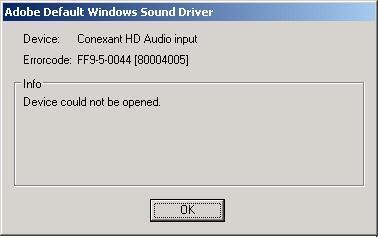Adobe Audition cant record from microphone

Hello,
Previously I am using Adobe Audition to record from a microphone.
But it seems after a while I get this error and won't able me to record anymore.
I need your help.
I have here the example of the screenshot .
Thank you in Advance
Adobe Default Windows Sound Driver
Errorcode: FF9-5-0044
Info
Device could not be opened