Adobe Flash Player Install Error 2753

Hello TechyV buddies!
I am having some problem with my newly installed Adobe flash player.
During the process of installation of adobe flash player an error have pop out.
The error is this:
Error 2753: The File ‘InstallAX64.exe” is not marked for installation.
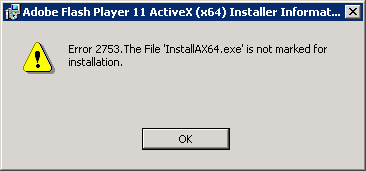
Have you ever come across with this kind of problem?
Can you share what have you done to fix this issue?
I will be very thankful for any help rendered.
Thank you!












