Adobe Illustrator error “illustration does not have correct number of operands”

I have Adobe Illustrator, and I am trying to export the layout using the Mainfold.
I am getting this error every time I open a new drawing in Illustrator. The drawing opens up, but I have noticed 3 layers that were dropped (one has lines on it, others have points on it and another with labels. Illustrator is a very important part of my work, thus I need this to be fixed so bad.
Any fix on this issue?
Thank you so much.
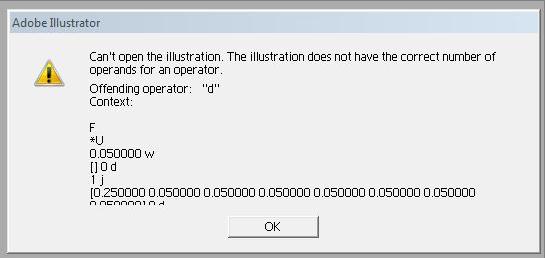
Adobe Illustrator












