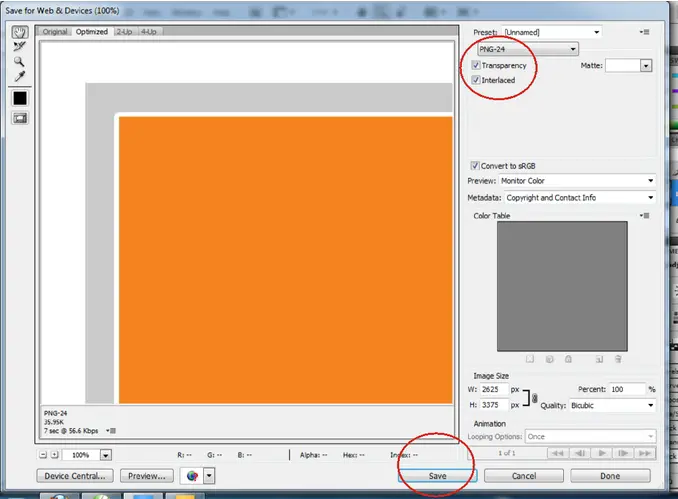Adobe Illustrator – Image quality issue

Hi,
I have a problem in Adobe Illustrator. I need to import some images saved with Photoshop in an AI file, then resize and rotate them. Well, when I rotated the image, image edges are very pixel, as there were no animalizing, or something like that. I put a screenshot to see what it is. Does anyone know what is the problem, if there is any setting to solve it?
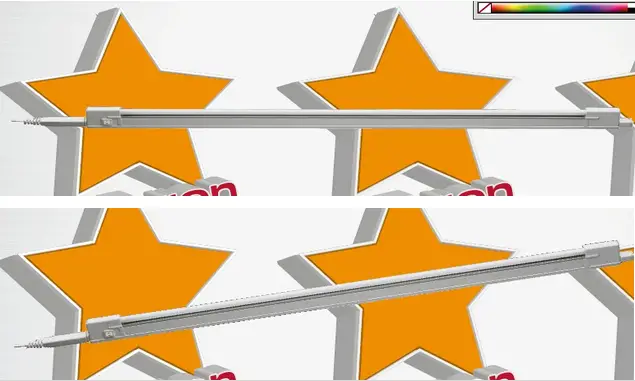
Adrian