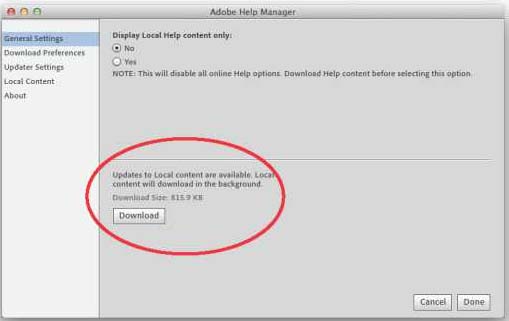Adobe InDesign CS6 Installation Error

Hello Everyone,
I had completed installing Adobe InDesign CS6 and was trying to launch it when this error occurred. The message says that Adobe Help viewer is not installed and I am not connected to internet. But this is strange, because I am connected to internet and its speed is good as usual. And the incredible stuff follows: I find that Help is installed as well. So now what was this error message trying to communicate? Should I really bother about reinstalling when InDesign works perfectly save this one useless message? Can somebody please explain this? Thanks for responding to this request.
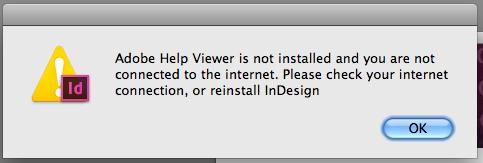
Adobe Help Viewer is not installed and you are not
connected to the Internet. Please check your Internet
connection or reinstall Indesign.