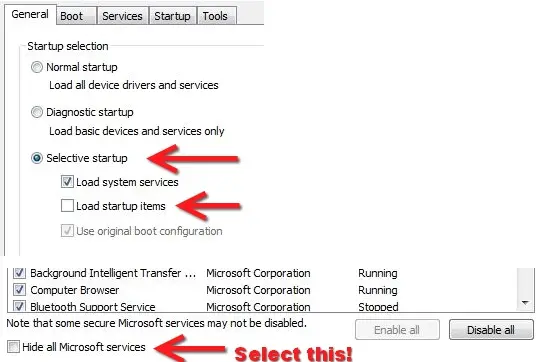Every time I opened my Photoshop it always hanged and there is a message appeared that adobe Photoshop cs 5 has stopped working.
It always happened every time I opened it. What do I need to do so I can use my Photoshop again?

Adobe Photoshop CS5
Adobe Photoshop CS5 has stopped working
Windows can check online for a solution to the problem.
Check online for a solution and close the program
Close the program
Debug the program
View problem details
Answered By
znargism
0 points
N/A
#152939
Adobe Photoshop CS5 has stopped working

First thing first do you have the latest version of ATI?
What video card and OS? Before telling me that you can try this basic thing which is try turning off OpenGL in the preferences > performance tab and restart photoshop.And let me know if you face anything further.
Thank you.
Adobe Photoshop CS5 has stopped working

Hi,
I suggest you to perform the following troubleshooting steps:
> Enter into Safe Mode by restarting the computer and tap the F8 key.
> Try running the Photoshop application in Safe Mode.
> If you get the same error message is Safe Mode, I suggest you to perform a Clean Boot on your computer. This helps in identifying if any third party application is causing the issue.
> To perform a Clean Boot, type MSCONFIG in the Run command and press enter.
> Under the General tab, select the “Selective Startup” and click on “Apply”.
> If performing a Clean Boot does not help the issue, try logging in to the computer as a different user.
> This should fix the issue. Just in case if the issue still exists, try reinstalling the Photoshop application.
Thanks and regards,
Skarbos Jay.
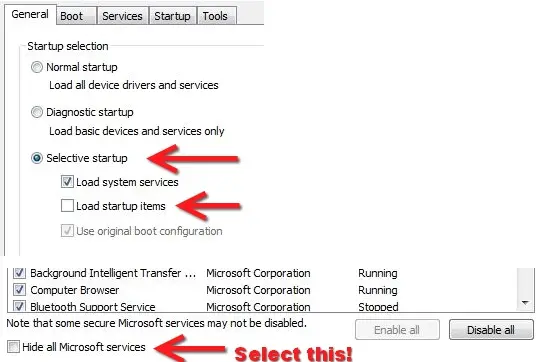
Adobe Photoshop CS5 has stopped working

If this problem constantly happens every time you start Photoshop, try running it as administrator. Right-click Photoshop on your desktop and select “Run as administrator.” See if this works. If this doesn’t work, try running the program with your antivirus temporarily disabled. See if it works. If this doesn’t work either, try reinstalling the program. Download the free version of Revo Uninstaller and install it.
Once installed, start Revo Uninstaller then select Photoshop among the applications and click “Uninstall.” Follow the normal uninstall process. When uninstall is complete, click “Scan” to scan your computer for any leftover files and then delete everything it finds. When it is finished, close Revo Uninstaller and then install Adobe Photoshop CS5 back. This should fix the problem. Also, make sure your computer meets the requirements.
Adobe Photoshop CS5 supports Windows XP Service Pack 3, Windows Vista (Home Premium, Business, Ultimate, or Enterprise edition) Service Pack 1, and Windows 7. It requires Intel Pentium 4 or equivalent AMD Athlon 64 processor, 1 GB RAM, 1 GB free space, 1024 x 768 minimum screen resolution, and video card with Shader Model 3.0 and OpenGL 2.0 support for some GPU-accelerated features.