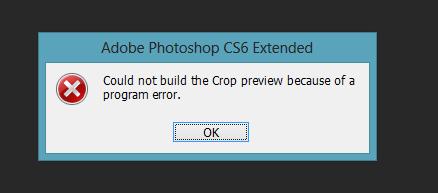Hello folks,
I am an Adobe Photoshop lover I love to work a lot. Recently I got an error message while I try to crop an image. I have Adobe Photoshop CS 6 in Windows operating system. Everything else works well without any problem until now. Please suggest me some solution to fix this error. Thank you.
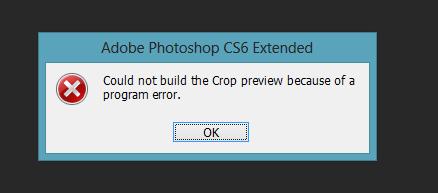
Error Title:
Adobe Photoshop CS6
Could not build the Crop preview because of a program error.
ok
Adobe Photoshop CS6 Could Not Build the Crop

Well, do you have sufficient memory in your computer to run your programme? You also did not mention which version of windows you are using. However, Follow the following steps to debug your error:-
1. Open Photoshop CS6 go to the Crop Tool on the left side of your menu tools.
2. Now on top left of the drop-down menu, reset the crop ratio to ‘Original Ratio’ it will somehow reset the crop tool. You may be able to use crop tool by now.
3. You may probably want to then set it back to ‘Unconstrained’.
4. You will see a crop box around your image in your Photoshop CS6 whenever your crop tool is active, don’t be worried. This doesn’t say that the crop is in progress. When you will switch to any other tool, the crop box will automatically disappear.

Adobe Photoshop CS6 Could Not Build the Crop

If you have a problem with your Adobe Photoshop, try resetting the preferences file. Press and hold CTRL + ALT + SHIFT then start Photoshop. Click “Yes” when you are prompted with “Delete the Adobe Photoshop Settings file?” For Mac, press and hold Command + Option + Shift. Photoshop should continue loading and will recreate the preferences file using default settings.
If this doesn’t work, try to uninstall and reinstall Photoshop. Download the free version of Revo Uninstaller and install it. Once installed, start Revo then select your Adobe Photoshop CS6 among the applications and click “Uninstall”. Follow the normal uninstall process. When uninstall is complete, click “Scan” to scan your computer for any leftover files and delete everything it finds.
This removes everything the program created on your computer. When it is finished, exit Revo then install Adobe Photoshop CS6 back.