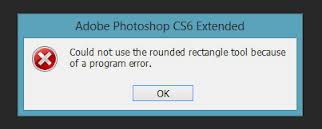Hello experts,
Recently, I have installed Adobe Photoshop CS6 Extended in my system but I can’t use the rounded rectangle tool properly and when I try to use this tool an error message occurs saying “Could not use the rounded rectangle tool because of a program error”. What should I do now? Have any idea to fix this issue ASAP? Thanks.
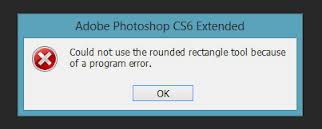
Adobe Photoshop CS6 Extended
Could not use the rounded rectangle tool because of a program error.
Adobe Photoshop CS6 Extended showing error

Hi,
This problem may occur for your system corrupted font. You can solve your problem by using these steps such as; Troubleshoot Update Errors, Reset Tool, Troubleshoot Plug-ins, Troubleshoot Fonts, Run in 32-bit or 64-bit etc.
To fix this issue and to know more, you can visit the adobe blog about Photoshop Basic Troubleshooting.
Adobe Photoshop CS6 Extended showing error

Hi Jeremy,
I suggest you follow these steps once to see whether it works for you or not :
1. Open your picture in your version of Adobe Photoshop keeping a proper background (contrasting).
2. In the layer panel, rename your background layer to whatever you want.
3. Set your shape tool menu to rounded rectangle.
4. Now go to Layer > Vector Mask > Reveal All. Vector mask will not be selected automatically and there will be no dotted line around the box which shows that the vector layer is not selected.
5. Now click the Mask Layer so that it is selected. You can see in the properties box that the vector mask is selected. The vector mask layer will also have dotted lines around it.
6. Select the rounded rectangle tool, the desired shape, and after selecting the required shape you will get your desired effect.
If these steps are followed and yet you find the same problem then I suggest re-installing your Adobe Photoshop version as some required files are missing or are not installed properly.
Adobe Photoshop CS6 Extended showing error

If you have a problem with your Adobe Photoshop, try resetting the preferences file. Press and hold CTRL + ALT + SHIFT then start Photoshop. Click “Yes” when you are prompted with “Delete the Adobe Photoshop Settings file?” For Mac, press and hold Command + Option + Shift. Photoshop should continue loading and will recreate the preferences file using default settings.
If this doesn’t work, try to uninstall and reinstall Photoshop. Download the free version of Revo Uninstaller and install it. Once installed, start Revo then select your Adobe Photoshop CS6 among the applications and click “Uninstall”. Follow the normal uninstall process. When uninstall is complete, click “Scan” to scan your computer for any leftover files and delete everything it finds.
This removes everything the program created on your computer. When it is finished, exit Revo then install Adobe Photoshop CS6 back.