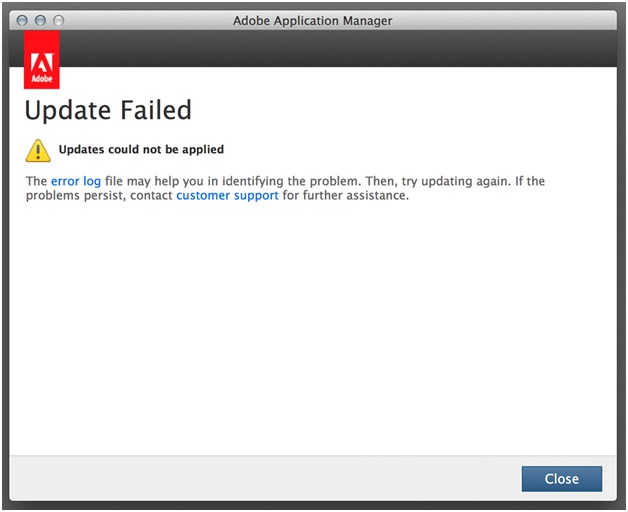Asked By
calvin kerr
10 points
N/A
Posted on - 02/01/2014

I am installing the latest Photoshop CS6 Update but I have tried for few times now and it's still not working. The error is shown below. So far, I have tried to searched on the Internet on how to resolve this, but I could not find anything related. I also re-installed CS6 but it still won't update. I am really frustrated. Please help.
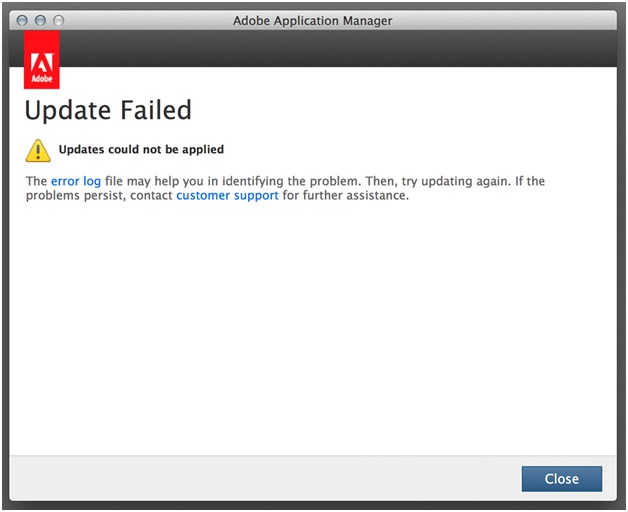
Update Failed
Updates could not be applied
The error log file may help you in identifying the problem. Then, try updating again. If the problems persist, contact customer support for further assistance.
Answered By
points
N/A
#117604
Adobe Photoshop CS6 Update Failed Error

This error is because of the installation error. Try the following fixes:
1. Re-install your Adobe product. Then try to run update again.
2. Manually download the update according to your product from here. Then double-click on “Setup.exe” and follow the instruction to complete product update.
3. Download the latest version of Adobe Photoshop and install it.
No more trouble this time.
Adobe Photoshop CS6 Update Failed Error

It seems this error is a common one if you are using Adobe Photoshop CS6. I found different solutions for this problem but since this error is caused by different factors, just try if one of these methods applies to you. One way of fixing it is to run the Photoshop CS5 uninstaller and then update Photoshop Creative Suite manually.
To do this, look for the Photoshop CS5 uninstaller and run it. Even if Photoshop CS5 is already gone, it seems doing this clears up the Photoshop CS6 updater problem. Next, download and install the latest update from Adobe Product Updates. Once the update is installed, restart your computer and see if it works.
If this doesn’t fix it, navigate to “~/Library/Application Support/Adobe/AAMUpdater/” and delete the folder named “1.0”. After this, try updating again and see if it works. If this doesn’t work, create a new folder in your desktop. Close all running Adobe applications and then open Finder and navigate to “/Library/Application Support/Adobe/Installers”.
This is the Library folder at the root of your startup disk and not the one inside your user Home folder. Inside “Installers” folder, move all files with “.patch” extension to the folder you created on your desktop. After this, run the update installer and see if it works.