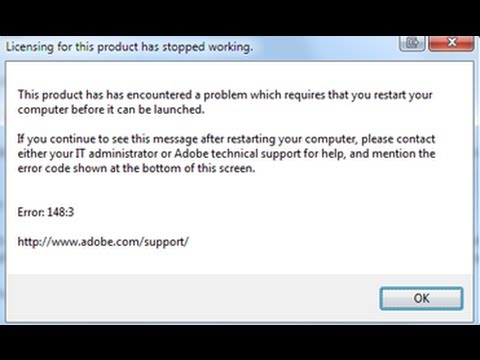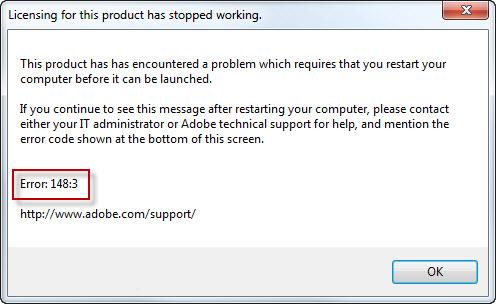Hi dear,
Need Adobe Photoshop help.
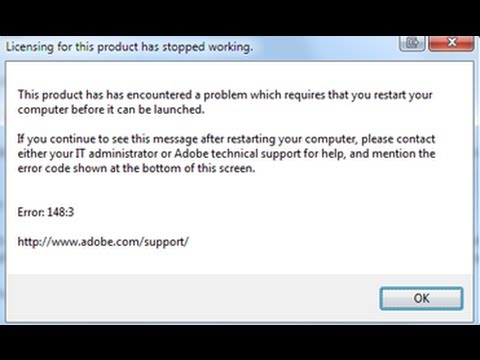
Licensing for this product has stopped working.
This product has encountered a problem which requires that you restart your computer before it can be launched.
If you continue to see this message after restarting your computer, please contact either your IT administrator or Adobe technical support for help, and mention the error code shown at the bottom of this screen.
Error: 148:3
https://helpx.adobe.com/support.html
Thanks
Answered By
Lauralyn
0 points
N/A
#115395
Adobe Photoshop Error (Licensing for this product has stopped working)

Hi,
Adobe Error
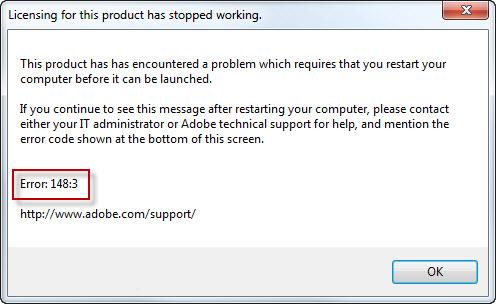
The above error occurred when your licensing service is not started or not configured properly and that
is the reason why licensing for the product has stopped. In order to resolve the problem, you must set
to enable Flexnet.
Please see the following procedures:
1. You must enable Flexnet Licensing service > Click start menu
> Select control panel > Administrative tools > services > select
Flexnet Licensing service > right click and select properties
> select automatic startup field then click start then OK button.
2. Or use Adobe Repair tool, this tool was made to repair this error from Adobe.
Please see the link to download: http://www.adobe.com/support/contact/licensing.html
Lauralyn
Adobe Photoshop Error (Licensing for this product has stopped working)

If you cannot use Adobe Photoshop Creative Suite and it is throwing “Licensing for this product has stopped working” on startup, try using the Adobe Licensing Repair Tool. It is designed to upgrade the licensing service as well as repair the license. You should use it if you are receiving this kind of error message. To fix the problem, download Adobe Licensing Repair Tool.
Use the supplied password to unpack. For Mac, download Adobe Licensing Repair Tool for Mac. Close all Adobe applications then double-click “LicenseRecovery.exe” to run the tool. Follow the succeeding instructions. See if this fixes the problem. If this doesn’t work, try reinstalling Photoshop. Download Revo Uninstaller Freeware. Use the supplied password to unpack then run the setup file to install Revo Uninstaller.
Once installed, start Revo Uninstaller then uninstall Adobe Photoshop Creative Suite from the panel. Follow the instructions to remove Photoshop properly. Restart the computer afterwards. After booting, go to CCleaner Free then download and install cleaner. Once installed, run CCleaner then clean your system. After this, install Photoshop back then see if it works. To register CCleaner, download CCleaner Registration Codes.
Use the supplied password to unpack. Open “license-keys_readme.txt” with Notepad then follow the instructions to register CCleaner.