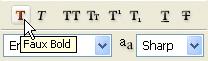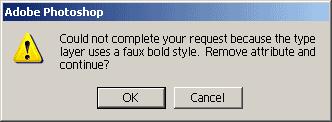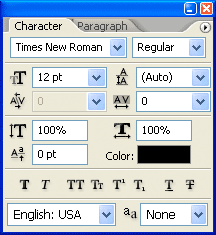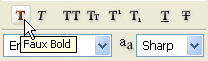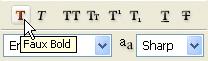I am doing work with layers in adobe Photoshop. But due to some problem I can’t complete my work when I try to select any layer or try to edit any layer then I receive below error. Please tell me its detailed solution.
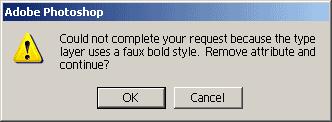
Adobe Photoshop
Could not complete your request because the type layer uses a faux bold style. Remove attribute and continue?
OK Cancel
Answered By
james18
0 points
N/A
#120811
Adobe Photoshop Layer style error

Hello. If you get an error about "faux bold style" it appears because you enable a settings that will make bold style fakes. This error is located in the character palette of adobe photoshop. see the figure below.
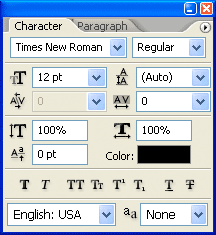
In the figure above you can use any option available there for your projects, the error are also located in here.
The figure below show the additional option for a text and the first option is "faux bold". Faux bold and "faux italic" will give fake bold and fake italic text. Here you can fix the error you are facing by not selecting faux bold. As simple as that, go to character palette, unselect faux bold then your good to go.
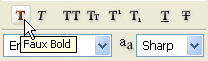
Answered By
reynz
0 points
N/A
#120812
Adobe Photoshop Layer style error

It appears because you enable a settings that can make bold style fakes. This error is located in the character palette of adobe photoshop. see the figure below.
See the figure below. Faux bold and "faux italic" will give fake bold and fake italic text. Here you can fix the error you are facing by not selecting faux bold. As simple as that, go to character palette, unselect faux bold then your good to go.