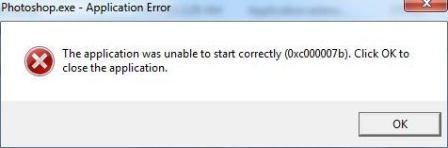Asked By
Aloha Ortiz
0 points
N/A
Posted on - 02/02/2012

Hello,
The Adobe Photoshop Version CS5 with 64-bit (x64) does not work properly after being installed on 64-bit Windows 7, Vista or XP operating system because of some error messages flushed while running, when the amtlib.dll file is repositioned by user. The Message reads:
The application was unable to start correctly (0xc000007b). Click OK to close the application.
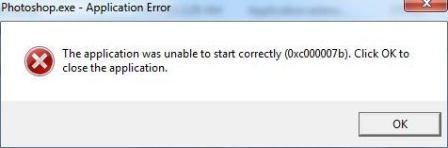
Please give me a solution. Thanks a lot.
Adobe Photoshop Version CS5 not working

Hello just try this one uninstalled and install again your Adobe CS 5 once again and the I suggest that delete the start up items to your administrator account's login menu. And after that all CS 5 programs launch and work fine. But , they would only work on guest accounts. And try to go to the menu bar > Photoshop > Preferences > Type: and uncheck "Font Preview Size".
I hope that I helped you a little bit about to your problem.
Adobe Photoshop Version CS5 not working

Hello Aloha Ortiz,
The error you are receiving is the generic Windows crash. This error appears when you attempt to open the application. You must verify your windows event viewer. You did not provide your system details. Please check the minimum system requirements as well. Please follow the following steps:
1- Go to Start -> Run
2- Here type msconfig.
3- This will show you the windows configuration box.
4- Click -> Services tab -> enable the box at bottom
5- Select the Startup -> choose enable all.
6- Restart your computer after the final step.
This will solve and fix the issue.
Thanks
Adobe Photoshop Version CS5 not working

If you receive error code “0xc000007b” when starting an application, here are several ways how to fix it. It can usually happen when you are using 64-bit Microsoft Windows and you have both 32-bit and 64-bit applications installed on your computer. The first thing to do when you receive this error is restart the computer. If this doesn’t work, try installing a much recent version of Microsoft .NET Framework.
In most cases, it is .NET Framework that causes the error. Try downloading from the following:
After updating Microsoft .NET Framework, restart the computer then see if it works. If this doesn’t work, try launching the program as administrator. Right-click the application and select “Run as administrator”. See if this works. If this fixes the problem, set the program to always run as administrator. Right-click the application and select “Properties”.
In “Properties” window, go to “Compatibility” tab then under “Privilege level” section, check “Run this program as an administrator” then click “OK”. If the problem continues, try to uninstall and reinstall the program. Download the free version of Revo Uninstaller and install it. Once installed, start Revo Uninstaller then select the problematic program among the applications and click “Uninstall”.
Follow the normal uninstall process. When uninstall is complete, click “Scan” to scan your computer for any leftover files and delete everything it finds. This removes everything the program created on your computer. When it is finished, restart the computer and install the program back. See if this works. If you are installing Adobe Photoshop CS5, check that the computer meets the requirements.
Adobe Photoshop CS5 supports Windows XP Service Pack 3, Windows Vista (Home Premium, Business, Ultimate, or Enterprise edition) Service Pack 1, and Windows 7. It requires Intel Pentium 4 or equivalent AMD Athlon 64 or faster processor, 1 GB RAM, 1 GB free space, and 1024 x 768 minimum screen resolution. Some GPU-accelerated features require a video card with OpenGL 2.0 and Shader Model 3.0 support.
Multimedia features require Apple QuickTime 7.6.2 or higher.