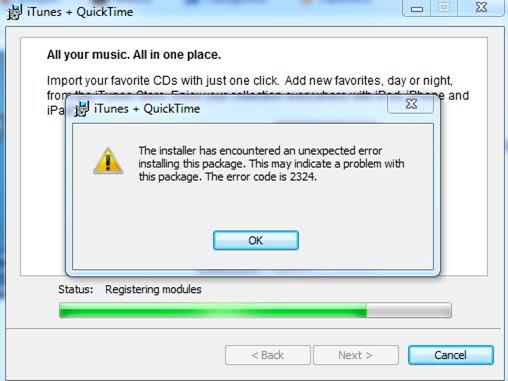Hello!
The new Adobe Reader 9 version gives me a pop-up window shown below when opening PDF file.
I am not able to guess whether it is a problem with new PDF Professional 5 I am using or with the Acrobat Reader Plugin(Firefox 3 and Flock v.1.2.3).
There should be a problem with the browser because PDF doesn’t open in Opera & IE7 too without the error message.
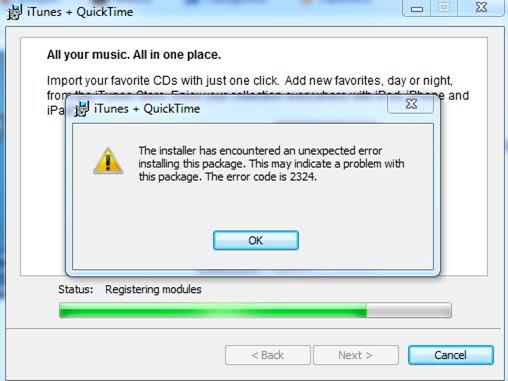
iTunes + QuickTime
The installer has encountered an unexpected error installing this package. This may indicate the problem with this package. The error code is 2324.
OK
The Adobe Acrobat/Reader that is running can not be used to view PDF files in a Web Browser.
Please exit Adobe Acrobat/Reader and exit your Web Browser and try again.
Adobe Reader 9 issues in Opening PDF File

Hello Jessica.
Here are some things you can try:
1. Fix the current Adobe Reader installation.
From the Adobe Reader menu, click on Help -> Repair Reader Installation
2. Completely uninstall Adobe Reader then reinstall
To uninstall:
Go to Start -> Control Panel and select "Programs and Features" if you are using Windows Vista or Windows 7
Go to Start -> Control Panel and select "Add or Remove Programs" if you are using Windows XP or older
To install:
Download the latest Adobe Reader from http://www.adobe.com and follow the instructions on how to install it.
3. If Solutions 1 and 2 still doesn't work, I suggest using another PDF reader such as the freeware PDF-X change Viewer
Answered By
kamni
0 points
N/A
#89376
Adobe Reader 9 issues in Opening PDF File

Hello ^__^
you can Try this first …
Repair current installation
Choose Help > Repair Acrobat Installation or Help > Repair Reader Installation.
Remove all previous versions of Acrobat or Reader, and then reinstall
Adobe does not support multiple versions of Acrobat or Reader on the same machine. Because Acrobat and Reader work with many products, multiple versions simultaneously installed can lead to software conflicts and errors. In addition, Adobe does not recommend installing both Acrobat and Reader on the same machine.
You must have administrator privileges to complete these steps. For more information on administrator privileges, see the Windows documentation or contact Microsoft.
Do one of the following, depending on your version of Windows:
(Windows 7) Click Start > Control Panel > Programs > Programs And Features.
(Windows Vista) Click Start > Control Panel > Programs > Programs And Features.
(Windows XP) Choose Start > Control Panel, and double-click Add Or Remove Programs.
Select Acrobat or Reader, and then click the option to remove or uninstall the program.
Repeat the procedure for all installed versions of the program.
Restart your computer and reinstall Acrobat or Reader.
Note: For Acrobat, reinstall the program from the Acrobat disk, or download the program from adobe. com. For Reader, download the program from the Reader Download Center. If installing on Vista, right-click the Acrobat or Reader installer and select Run As Administrator.