After Effects displaying an error

Hi,
Adobe After Effects is displaying an error when I save changes to a previously saved file. Please see error below and offer your suggestions.
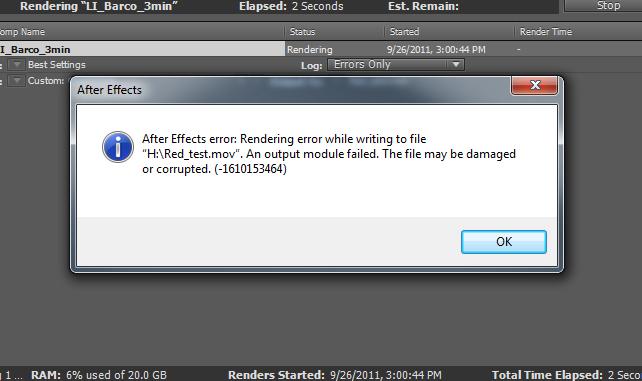
After Effects error: Rendering error while writing file
"H:Red_test.mov". An output module failed. The file may be damaged or corrupted. (-1610153464)












