After Effects error while rendering out image sequences

Hello,
I have created a small animation with just few frames on Photoshop. But When I try to render it I see an error message as shown below. I have the Adobe Master suit CS5 installed. It is actually the first time I am rendering an animation.
Is there anything that needs to be set? All ideas are welcome.
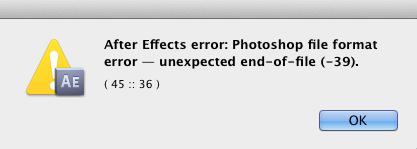
Error – After Effects error: Photoshop file format error – unexpected end-of-file (-39).
(45:: 36)












