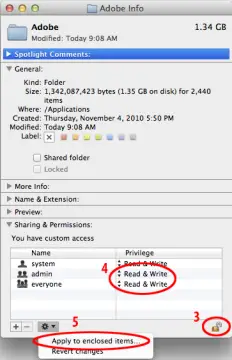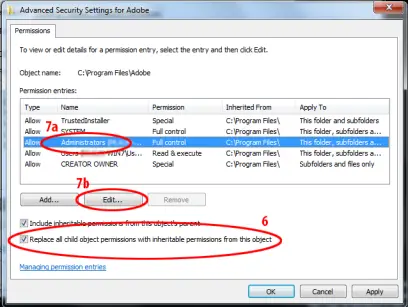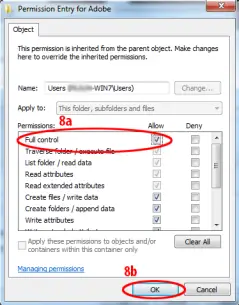AIR Application fails to install with Flash Professional CS6

Hello,
I am trying to install an AIR app published from Flash on my laptop having Flash Professional CS6 and I receive an error that says the installer has been misconfigured. However, I was able to install this app using the same installer on a desktop. I tried to solve this problem by searching for the APP name in ‘AIR settings’ dialog and on not finding the name there, I assumed it to be completely uninstalled and proceeded with a new installation of the app. However, this did not work for me. Then what is causing the issue? My Flash Professional CS6 was recently updated and as far as I know, all other software installed is up to date too. Please help me in resolving this issue. Any help will be greatly appreciated. Thank you.
Image:
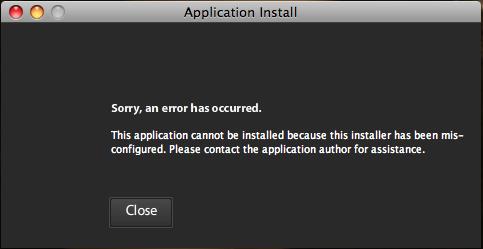
Error:
Application Install
Sorry, an error has occurred.
This application cannot be installed because this installer has been misconfigured. Please contact the application author for assistance.