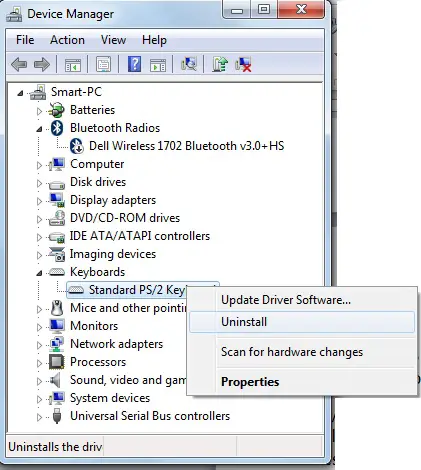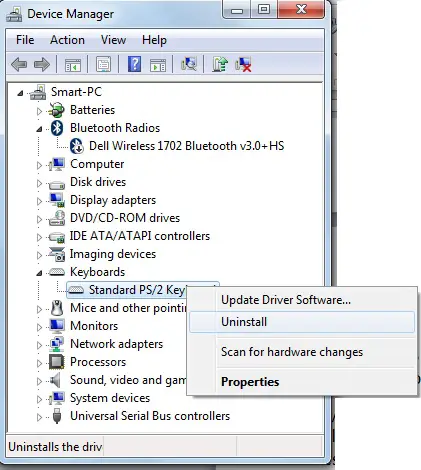Hello friends,
All about the Lenovo keyboard driver Windows XP. The company which I am currently working as an IT administrator told me to install 30 Lenovo computer desktop in the new renovated office branch. After the installation, I noticed some problems with the Lenovo keyboard. I think there is a problem with those keyboard drivers in my windows xp, what would be the best solution to fix this problem?
Thanks and Regards,
Christine Yong.
All about the lenovo keyboard driver Windows XP.

Just go through right click on my computer then properties and Device manager then select the keyboards and Uninstalled it. There may be Keyboard driver problem then just remove the old driver from Device manager and re-install it manually after reboot the system. Now your problem may solve out.
All about the lenovo keyboard driver Windows XP.

Hi Dear,
Thanks that you have shared your problem with us.
My dear this is not only the driver problem, it may be a hardware problem.
Reinstall the drivers of these keyboards from the CD provided by the company or go to www.driveridentifier.com.
It will scan your system for drivers and redirects you to the driver download page.
On the other hand, you should have to check cables of keyboard for any damage. And also check that is the cable of the keyboard is warming-up or heating-up?
If you feel that cable is warming-up, change the keyboard.
Thanks.
All about the lenovo keyboard driver Windows XP.

Hi Christine,
If you ask me I will suggest you following steps to follow to fix your keyboard issues:
1. First log in from the remote desktop,
2. Click on Start button,
3. Now click Control Panel,
4. Click on Hardware and Sound,
5. Under the first option “Devices and Printers”, you will see an option “Device Manager”, click on it,
6. A separate window will open like the attached picture,
7. Click on drop down option of Keyboards,
8. Right click on Standard PS/2 Keyboard,
9. Click on Uninstall and uninstall the keyboard driver,
10. Put your keyboard CD installer again in CD driver and install the driver.
I am sure you will have a smile when it’s done.