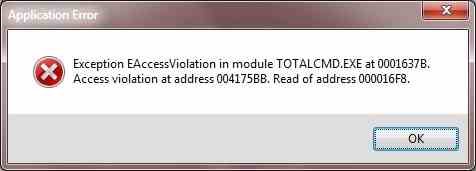Hi there,
I get this error on and off, when I try to play some video files in the Player. The installation is good I didn’t get any error. I don’t understand exactly what is wrong? For your information I am running this is in Windows 7 Operating system with 64 bit. Do I need to re-install? Please help me to fix the error. Thank you.
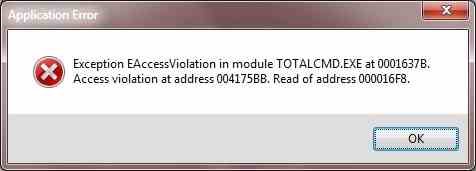
Exception EAccessViolation in module TOTALCMD.EXE at 0001637B.
Access violation at address 004175BB. Read of address 000016F8.
Application error issue when trying to open files using Player

The details provided by you does not state which application you are using for playing video files. However, looking at your error it seems that you are having Total Commander installed in your system. This software is a orthodox file manager for windows. I think, there happens to be some problem in your installation of that file manager, which fails to operate accurately every time. I suggest you to skip that and use default windows file manager or else you may try to un-install TotalCommander (TC) and freshly install the same after downloading the same from authentic links.
Application error issue when trying to open files using Player

Though you did not mention the actual application you used to play or load the video to the player, the error in the attached image is referring to the application Total Commander. There is actually no problem even if you are using x64 Microsoft Windows 7 because the program fully supports it unless you are using an older version.
To make sure the program supports your operating system, download and install the latest version from Total Commander 8.50 / 8.51 Beta 2 or Download Version 8.50 of Total Commander. This is the latest version as of March 2014 and it supports all Microsoft Windows versions. So try and download this one and see if it works on your operating system.
Another possible reason for the error is that the application is possibly started as administrator. Newer versions of Microsoft Windows have a problem with programs that run as administrator and the ones that run normally. To check if this is the problem, right-click on the program’s icon or shortcut on the desktop and select Properties.
Go to Compatibility tab and uncheck “Run this program as an administrator” and click OK. See if this fixes the problem.