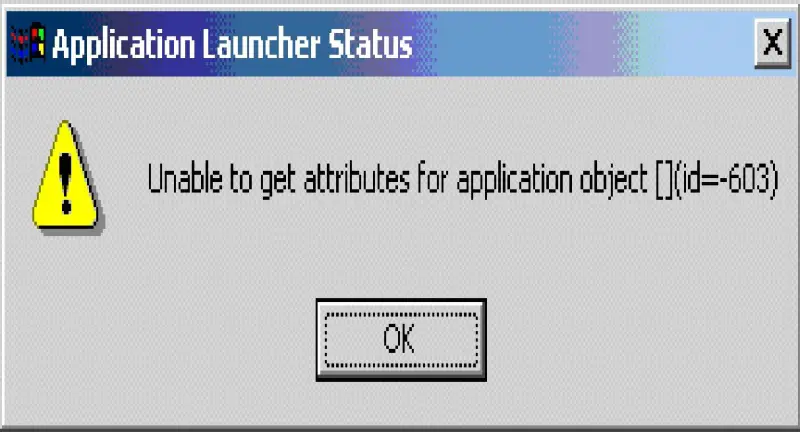Asked By
JamieH
0 points
N/A
Posted on - 10/16/2011

Hello TechyV!
I'm having trouble with my installed applications and programs. In the past there was no trouble with my programs but recently I have been getting error messages every time I try to launch an application, be it Flash or Java or anything else.
I don't know what to do and I haven't encountered this type of error before.
Any suggestions will be very helpful.
Thank you!
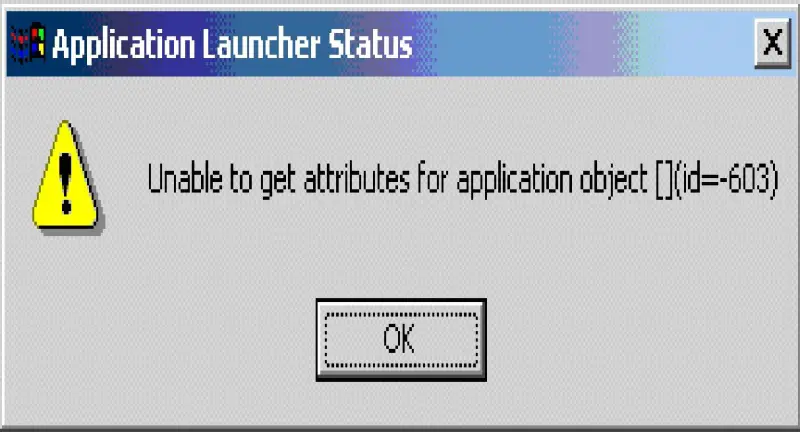
Application Launcher Status
Unable to get attributes for application object [](id=-603)
OK
Application Launcher Status Error Message

Hi Jamie,
There's only two things why this is happening. One is that, it could be a problem with the installer itself. You may want to use another installer. You could download it from its manufacturers website or you can buy another install disc of the specific program that you're trying to install.
Second probable cause is that, it could be a problem with the CD/DVD-ROM. It could be that, your CD/DVD-ROM's lens for reading the install disc is damaged and it may have a hard time reading some few data from the disc.
Hope this helps.
Have a great day Jamie.
Answered By
jimmytoy
15 points
N/A
#92570
Application Launcher Status Error Message

Dear,
I have worked on it much more but could not find any other result besides it, a person having a problem same like you by using nal on a Netware 5.1 server (SP6). He is using ZFD 3 SP1a with update nal file zd30nal12. Every time he try to launch this application by did not do that.
Than he checked out NDS health and he saw it is ok with nds 8.85. after it he made a test on a test tree with same version of zenworks nds netware and client 4.9 and it work's very finely.
So I want to suggest you should check you status properly.
When we have another better idea we will inform you.
Application Launcher Status Error Message

Try scanning your computer first for viruses. Download Sophos Virus Removal Tool and install it. Once installed, start Sophos then wait for the virus signature database to get updated. When updating is complete, click “Scan” to start scanning your computer. The tool scans everything on your computer including devices connected via USB port.
When a virus is found at the end of the scan, remove it then repeat the scan over and over until it no longer detects a virus. If the computer turns out clean, try using the System File Checker utility. Press the Windows key + R to bring up the “Run” dialog then type without quotes “sfc /scannow” then hit Enter.
Insert your Windows setup CD or DVD when you are prompted then continue. Wait until it is complete. When it is finished, restart the computer. If this doesn’t work, uninstall and reinstall the program. Download the free version of Revo Uninstaller and install it. Once installed, start Revo then select the affected program among the applications and click “Uninstall”.
Follow the normal uninstall process. When uninstall is complete, click “Scan” to scan your computer for any leftover files and delete everything it finds. This removes everything the program created on your computer. When it is finished, exit Revo then install the program back.