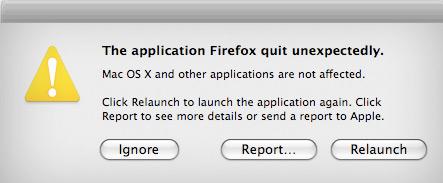Asked By
Beverly Tan
0 points
N/A
Posted on - 08/10/2011

I’m currently using Mac OS X Leopard. I’ve been experiencing a very annoying problem when the application I’m using suddenly quits.
When I try to re-launch the application, it failed. I have a screenshot for FireFox application.
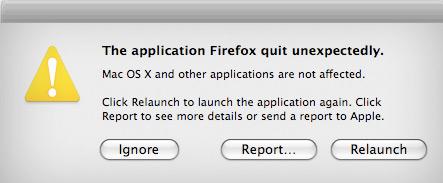
The application Firefox quit unexpectedly.
Mac OS X and other applications are not affected.
Click Relaunch to launch the application again. Click Report to see more details or send a report to Apple.
Other application that I used has the same problem. What could possibly be wrong with this?
I need some help anyone.
Thanks.
Application quits unexpectedly on Mac OS X Leopard

Hi!
This issue is just a little bit similar to Windows illegal operation that causes software to crash and repeatedly shuts down without any notice. This also happens in Firefox or photo shop and other applications that you frequently use. This error occurs mostly by insufficient RAM. Try these steps in fixing this issue:
-
Go to System preferences on your Firefox and dock. Minimizing using Scale effect.
-
Uncheck these boxes Animate opening applications and Automatically hide and show dock
-
Then go to the disk Utility, and select the hard drive, then click on Verifying disk or repair disk.
Images are provided below for your references.


Application quits unexpectedly on Mac OS X Leopard

Hi,
This kind of problem forces the software to shut down immediately. This is just like windows error "illegal information." There might be insufficient RAM. To solve the problem Go to System preferences and the Dock. The minimize using scale effect. Uncheck both "animate opening application" and "show the dock.." Now verify the disk through disk utility. Uncheck everywhere, you find animate options. This will solve your problem.
Waters Magner
Application quits unexpectedly on Mac OS X Leopard

Good day!
This problem was caused by insufficient RAM.
Follow this process to resolve your problem:
1. System preferences –> Dock
You need to minimize using: Scale effect
Unchecked “Animate opening applications” and “Automatically hide and show the Dock”
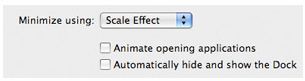
2. Go to “Disk utility”, then select your own Hard drive, click “Verify disk”

3. If you are currently using “Adium” Instance Messenger, go to “Preferences” –> “Advanced” tab, below contact list, uncheck “Animate changes”.

Regards,
Quinn Poon