Asked By
sallyhaste
10 points
N/A
Posted on - 08/08/2011

Hi guys, While at home visiting some social networking sites using Seesmic, it suddenly stopped because of an error message, I did not remember any changes I made to my machine before this error message appeared on my screen.
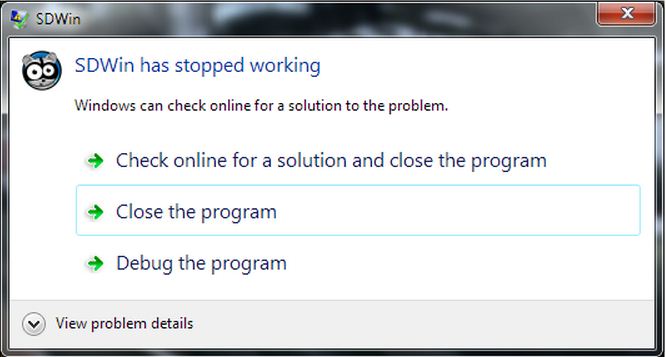
SDWin
SDWin has stopped working
Windows can check online for a solution to the problem.
Check online for a solution and close the program
Close the program
Debug the program
View problem details
Upon reading on the error message above I am wondering what went wrong with my machine, I restarted my machine in hope that it’s just a splash of a minor glitz, but when I am back opening my social networking accounts, after a short while the application again stopped, I experienced this glitz five times today, please share some solution on this problem, thanks.
Application SDWin has stopped working

Hi Sallyhaste
The problem is what type of programs are you running that is using the SDWin program. If you don't know then you could actually search for the program using the search option. Then when you locate the file please check its version for in most occasions it can be solved by updating the program itself. For in its updated version the problem might have been tackled and solved.
So for now I would really recommend to update the program. The program itself if there is an option can auto update. If not then the internet can be the very best option.
Application SDWin has stopped working

If after restarting your computer you end up having the same error again, try uninstalling the application from your computer. After that, check your machine for any possible errors. Use a disk utility application to check the system. For a much thorough diagnostics on the system, use a disk utility application like Norton Utilities or Norton SystemWorks.
Then, install the application again. This will fix any corrupted files in the installation and restores its settings back to default. Make sure that the application you are using is really compatible with your operating system otherwise you will end up having the same error again and again.
Or, you may try downloading a new copy of its installer. You may also try visiting https://hootsuite.com/?utm_campaign=partner_pro_9186&utm_source=pro_partner&utm_medium=partner where you can download Seesmic Desktop and Seesmic Web.













