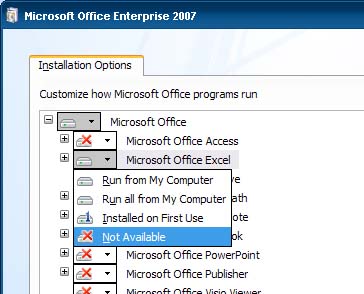Asked By
anonymous
7060 points
N/A
Posted on - 01/25/2012

I am having problems with MS Word and Excel. When I try to open Excel, I get the Application Virtualization Client error code: 4612817-05503235-000002E4.
How do I fix this?
Application Virtualization Client Error Code

Hi!
You can go ahead and try this but you need to be connected to the internet:
1. Go to Control Panel and look for the Programs and Features icon.
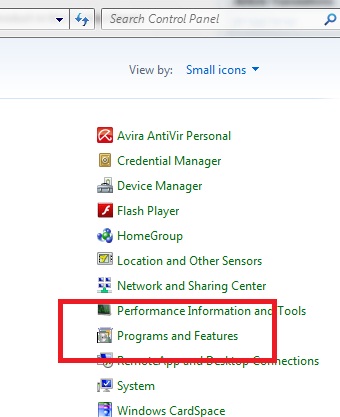
2. Open it up and look for Microsoft Office Starter Edition in the list shown.
3. Right click on the icon and then pick "Change".
4. Click "Yes" on the next screen shown in order for the Repair function to start.
5. Click on OK once the repair is finished.
Another way that you can try is if you're seeing "The requested operation requires elevation" message". You can simply right click on the application (in this case Word or Excel), run it as administrator, and then close the application. You only need to perform Run As Administrator once and the application should continue working normally.
For more information regarding this error, you can click on this site.
Hope that helps!
Application Virtualization Client Error Code

Hi,
You need to right click the application icon and then select run as admin. After the application opens close the application and then finally run it again. This will solve your problem. Once, you are able to run this application for one time, then you will not encounter any such problem afterwards.
You can also reinstall the Microsoft office and then re-install it again. Or, You can also restore the OS to a point where the MS was working fine. All these steps can be used. Hope this solves the problem.
Waters Magner
Application Virtualization Client Error Code

If it is only Microsoft Office Word and Microsoft Office Excel that is having the error when opening them, try uninstalling them first. Click Start, Control Panel, and then Add or Remove Programs. Select Microsoft Office from the list then click Change. Select “Add or Remove Features” then click Continue. Click the pull-down menu beside Microsoft Office Excel then select Not Available. See image.
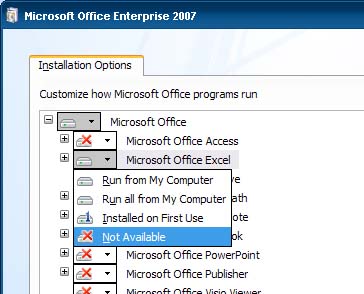
Repeat the same with Microsoft Office Word. When both applications now have red X, click Continue. Microsoft Office Word and Microsoft Office Excel will now be removed. Visit PC Tools Performance Toolkit and then download and install it. Once installed, start PC Tools Performance Toolkit then select Performance tab. Select Clean Your Registry to clean the Windows registry. When it is finished, restart your computer.
After booting the computer, click Start, Control Panel then Add or Remove Programs. Select Microsoft Office from the list then click Change. Select “Add or Remove Features” then click Continue. Click the pull-down menu beside Microsoft Office Excel then select “Run all from My Computer”. Do the same with Microsoft Office Word. When you are finished, click Continue then wait until it is finished. See if this fixes the problem.
Application Virtualization Client Error Code

Hi
You can apply another technique to fix this issue. Pay a visit this Techyv page for more details : Having an Error in MS Powerpoint