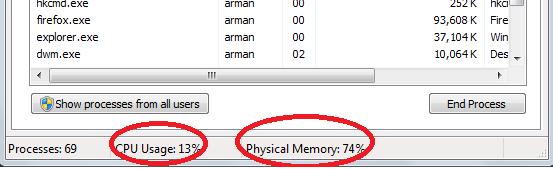Application Virtualization Error in OpenOffice

I am using OpenOffice under Windows 7. But recently, every time I opened the application for the first time I always received an Application Virtualization Error. Before this message will appear it will take minutes before the program totally closes and then display this error. But when I restart the application again it will now work perfectly.
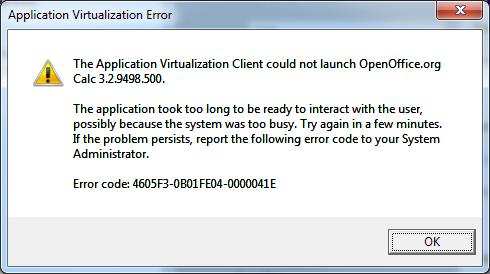
Application Virtualization Error
The Application Virtualization Client could not launch OpenOffice.org
Calc 3.2.9498.500.
The application took too long to be ready to interact with the user,
possibly because the system was too busy. Try again in a few minutes.
If the problem persists, report the following error code to your System
Administrator.
Error code: 4605F3-0B01FE04-0000041E
Why this error message always appears every time I Open an OpenOffice application for the first time? Reinstallation won’t help me solve the problem.