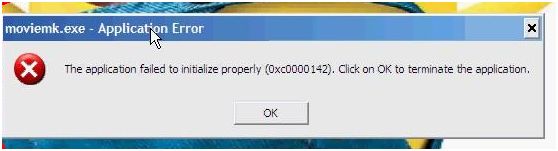I am facing problems lately while opening various applications (e.g-windows media player, vlc, Mozilla firefox etc.).
The application fails to open or gets hanged.
It does not happen all the time but when it happens the computer needs to be restarted to make the applications work.
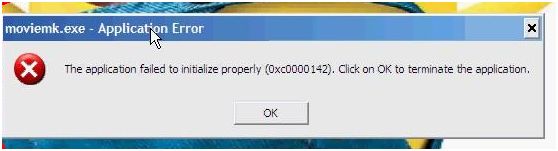
moviemk.exe – Application Error
The application failed to initialize properly (0xc0000142). Click on OK to terminate the application.
I have tried different methods to work this problem out (e.g-reinstalling windows xp, scanned the pc with latest kaspersky antivirus licensed software where no virus was found) but none has proved fruitful to me.
What should be done to overcome this problem?
Applications Failed to initialize properly

There are many reasons for it. May be your application files are corrupted with virus. So use a updated antivirus software and clean all viruses that you have. Then run a pc cleaner for cleaning your pc.
Then use data recovery software for recover those corrupted files.
Other option is uninstalling all software that causing problem and reinstall them again. If you have so many damaged application programs then it will be better that you may uninstall the windows and reinstall it again.
Also you can try to install update for those corrupted software.
Update will overwrite corrupted files and repair them.
Applications Failed to initialize properly

Your computer has a strange problem. I have a doubt on your RAM memory, it might have been failing already slowly and slowly. Do another reinstallation of Windows.
Before the installation CD starts the installation proper of Windows XP it will first ask you to format your hard drive and will give several options on what file system you want it formatted. Select NTFS or FAT32, it doesn’t matter which you choose.
After Windows installation has finished, install Norton SystemWorks 2010 or 2011 version or any older version that is available. Run it after the installation. Perform a Windows diagnostic using Norton WinDoctor.
You can find it in Find and Fix Problems of Norton SystemWorks. It will diagnose the core components of Windows XP.
Here are the components of Windows that will be diagnosed:
-
Windows Registry Scan: ActiveX/COM Sections
-
Windows Registry Scan: ActiveX/COM SubKey SectionsWindows Registry Scan: Application Paths Section
-
Windows Registry Scan: Device Drivers Section
-
Windows Registry Scan: Fonts Section
-
Windows Registry Scan: Help Section
-
Windows Registry Scan: Microsoft Shared Section
-
Windows Registry Scan: Run Sections
-
Windows Registry Scan: Sound Customization Sections
-
Windows Registry Scan: Symantec Shared Section
-
Windows Registry Scan: Uninstall Section
-
Program Integrity Scan: Common Program Locations
-
MS-DOS Program Shortcut Scan
-
Shortcut Scan
When WinDoctor has finished diagnosing Windows, run the Norton Disk Doctor which is also found in Find and Fix Problems. If it asks you to schedule a disk test, just choose Yes.
Close the application afterwards then restart your computer. Before booting Windows it will do a disk check because you scheduled it in the Norton Disk Doctor. After Windows has booted, try installing all your applications one at a time. Then run each application after finishing every installation.
Let’s say, you install Mozilla Firefox 6.0.1, when the installation has finished run Mozilla. This way, you will know if the installation is successful or not. This time, it’s impossible that Mozilla will not run. If the error is just the same as before, try replacing your RAM memory.
All your applications are having problems during initialization. They cannot load freely to the memory. It encounters some error while being loaded into the memory that’s why a memory address is shown in the error message. – “The application failed to initialize properly (0xc0000142).
Click on OK to terminate the application.”