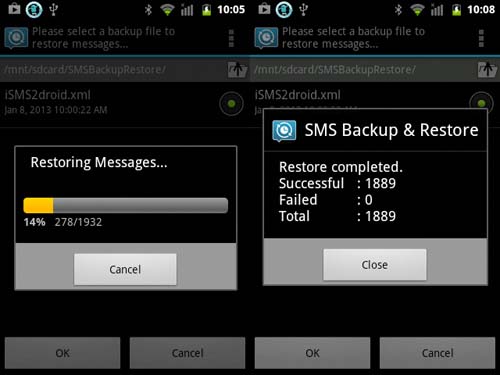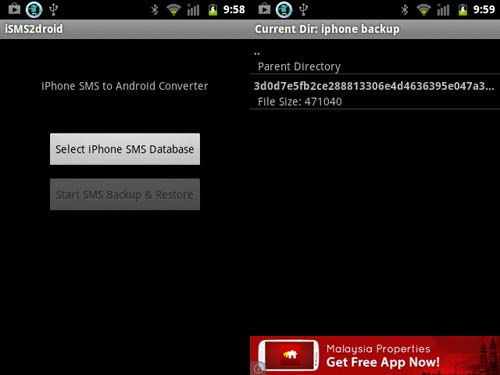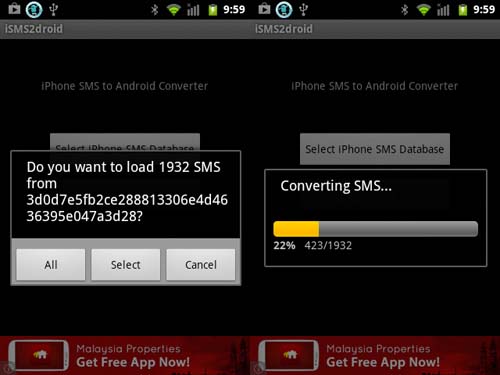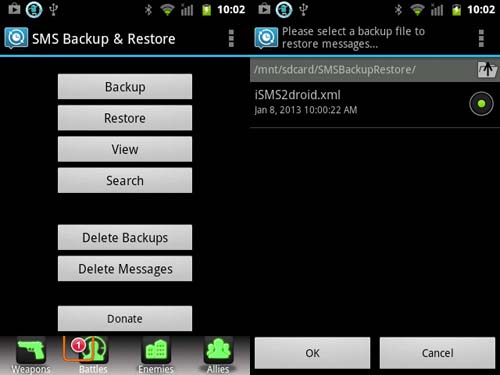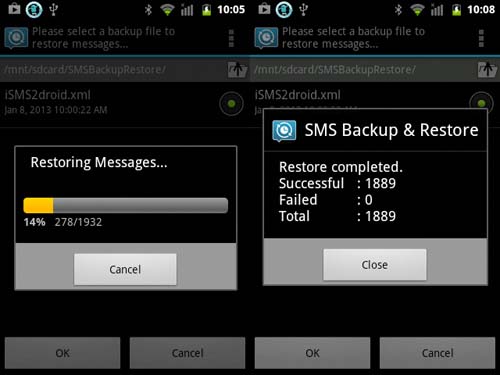I had sold my iPhone 4 and bought a new Galaxy S5 and I never knew that I should deregister my old Apple phone from iMessage. Finally I lost countless text messages as it was not transferred to my new Android handset. If you are planning to switch to switch from iPhone to a Galaxy then be cautious. Is there any way I can get back all the lost messages?
Are you planning to switch from iPhone to a Galaxy, be cautious?

I guess not but it depends on the situation. If the new owner of the phone decides to reset the iPhone to factory default then of course without backing up the data since it is not his or hers, there’s no way you can restore all the messages. If you created a backup of your phone using your Apple ID or maybe you backup your phone on your computer before you sold it then there’s still a way to recover them.
The problem is, it is easy to transfer media files, contacts, and calendars to Android from iPhone but when it comes to your iPhone text messages, that’s when the problem starts. The format of an iPhone text message is different from the one with Android. That’s why, if you need to transfer iPhone text messages to your Android, the messages should be converted first.
Using the backup you created from your iPhone using iTunes, you need to locate the backup file. For Windows, you can find it in “C:[Users][Username]AppDataRoamingApple ComputerMobile Sync”. For Mac, go to “~/Library/Application Support/MobileSync/Backup/”. Here, you will see folders with random characters. Open the folder with the most recent timestamp or the newest.
After that, search for the file “3d0d7e5fb2ce288813306e4d4636395e047a3d28”. Just copy and paste the filename into the search box without quotes. See image.

Once the file is located, transfer or copy it to your Android phone’s SD card. See image.

After that, download and install iSMS2droid [iPhone SMS Import] on your Android phone. Once installed, open iSMS2droid then go to Select iPhone SMS Database. The app will then ask you to search for the iOS messages backup file. Locate and select “3d0d7e5fb2ce288813306e4d4636395e047a3d28” from your SD card where you transferred it. See image.
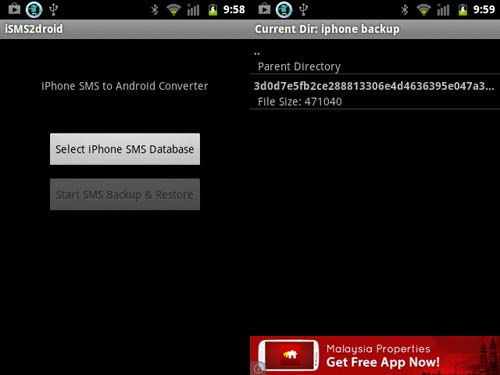
You have the option to select which messages you want to load or select to load them all. It will then begin the conversion. See image.
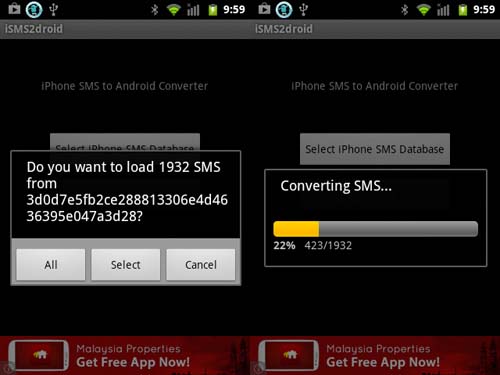
Once the conversion is complete, download and install SMS Backup & Restore on your Android handset. Once installed, open SMS Backup & Restore then tap Restore. The app will go straight to the folder where the converted files are located. Tap OK. See image.
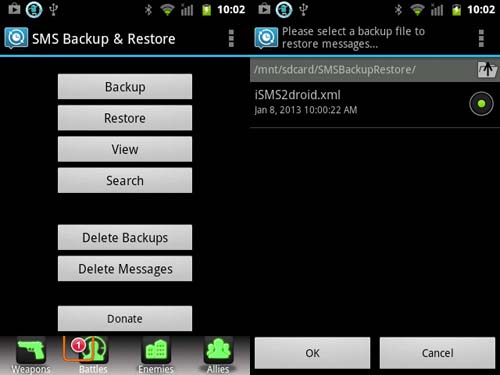
Select if you want to restore all messages or from a specific date only and then tap OK. You will also be asked if you want to check for duplicates. See image.

Once it is finished, you will see the information about the conversion like the number of successful messages, the number of failed messages including the number of those that can’t be converted. See image.