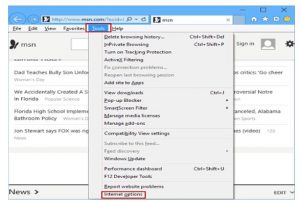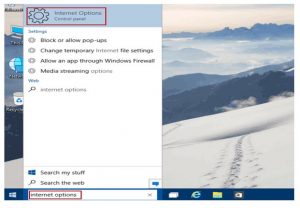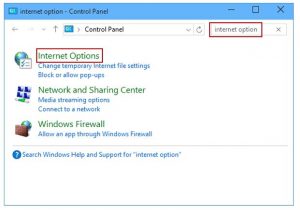Guys I am using Windows 10 OS on my desktop. And in spite of hours of tiring search, I can’t find the internet options in my system. So can anyone tell me where to find internet options in Windows 10?
Article Over Where To Find Internet Options In Windows 10 OS.

You can find the internet options in Windows 10 using the following four methods:
Method 1: Via “Tools menu.”
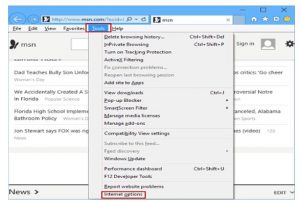
You can find the internet options by clicking on the Tools tab on the menu bar of the internet explorer.
Method 2: Via “Tools button. “

You can also view the internet option in the Internet Explorer by tapping on the tools button at the top right corner and then select the internet options from the list.
Method 3: Via search bar.
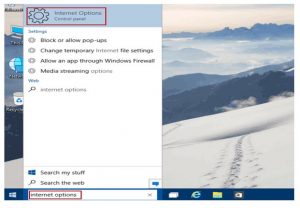
Another simple way of accessing the internet options is by just typing in “Internet Options” in the search bar.
Method 4: Via Control Panel.
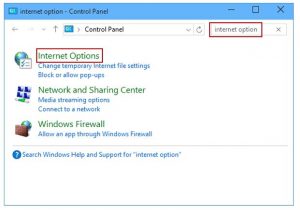
Now another way is to type in “Internet options” in the search box after opening the control panel. The search results will show Internet Options at the top as shown below in the snap.
Article Over Where To Find Internet Options In Windows 10 OS.

I don’t know what exactly is you are doing if you cannot find it but the location of the “Internet Options” has not changed. Its location is still the same from Windows 7 up to Windows 10. The first place where you can find it is within the Microsoft Internet Explorer browser itself. Launch Microsoft Internet Explorer then go to “Tools” and then “Internet options”.
This is exactly the same if you are using Windows XP. Another location where you can access it is from the “Tools” button or the gear icon in Microsoft Internet Explorer located on the upper right corner of the screen. Click on the gear icon then select “Internet options”. Next location where to start looking is from the “Start” menu.
Click “Start” then in the search box type without quotes “internet options”. From the result, click “Internet Options”. Another location where to look is the Control Panel. Launch “Control Panel” then in the search box on the upper right corner of the screen type without quotes “internet options”. Click “Internet Options” from the items that will be listed.