ASAudioHD.ax Failed to Load on EAC3TO

I am trying to find some ways to convert DTS-HD MA 7.1 to 8 WAVS files. I tried it with eac3to but it fails. I found a site and recommends pasting ASAudioHD.Ax and some other DLL files on the eac3to folder and then run the regsvr32 "path_to_eac3toASAudioHD.Ax on the Command Prompt. So I did what it says, but an error prompts me stating:
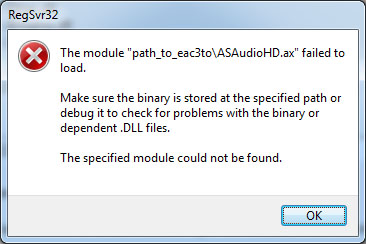
RegSvr32
The module "path_to_eac3toASAudioHD.ax" failed to load
Make sure the binary is stored at the specified path or debug it to check for problems with the binary or dependent .DLL files.
The specified module could not be found.
OK
I lost in touch with the site and so I needed help. Please send me some solutions on how to continue with the process. Or send me new suggestions. Thanks.












