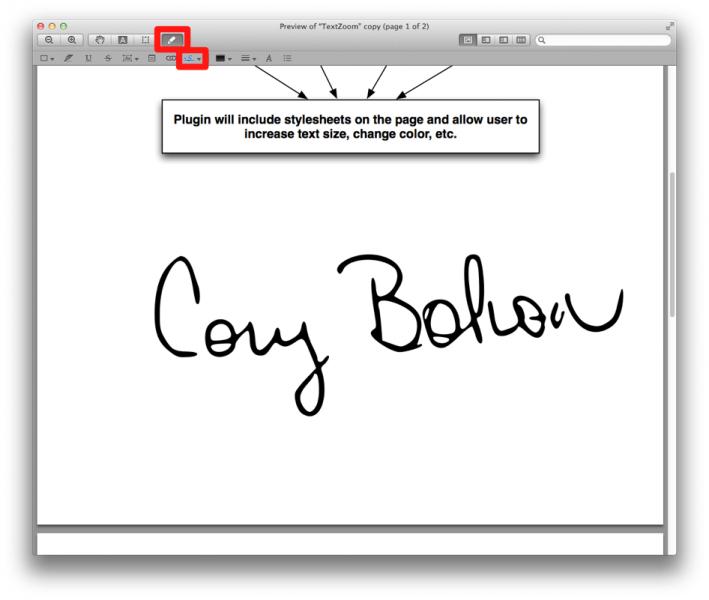Attach Picture of Signature to PDF on Mac OS X
Asked By
10 points
N/A
Posted on - 01/20/2012

What is the most excellent way to attach a picture of a signature to a Portable Document Format (PDF) on Mac OS X?
Thank you very much for the help.