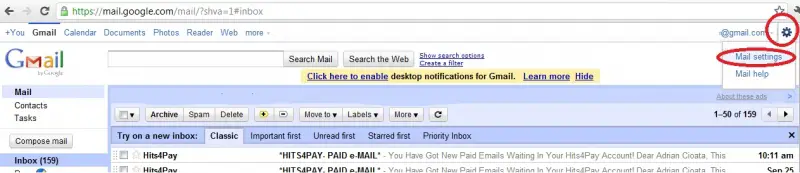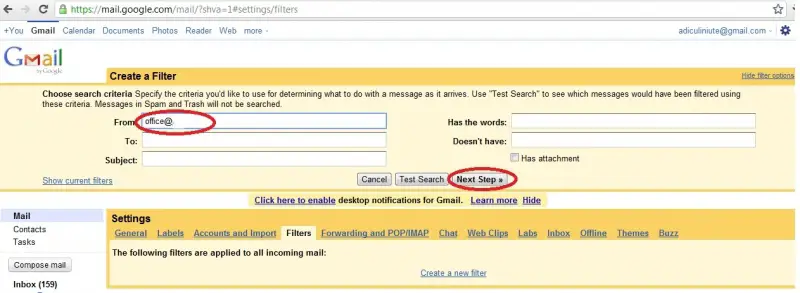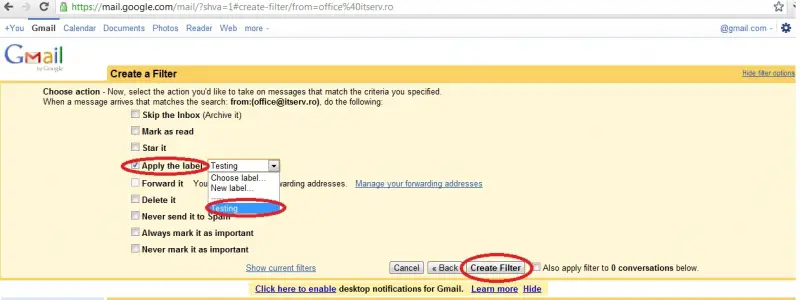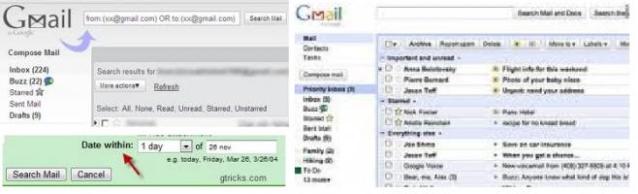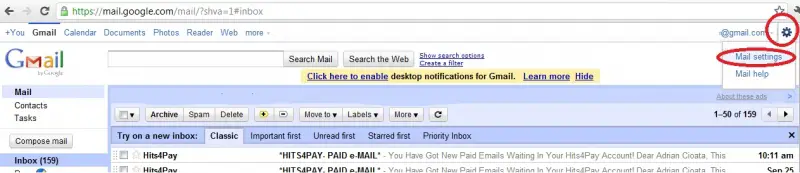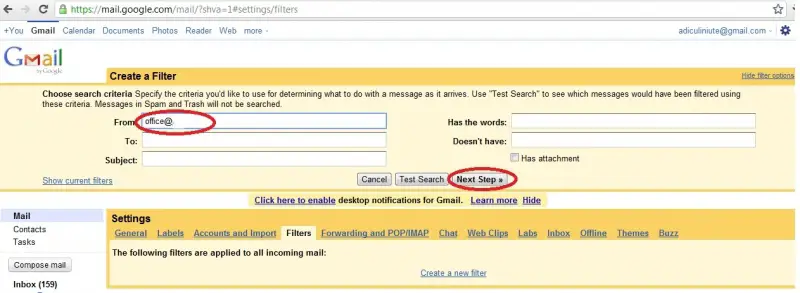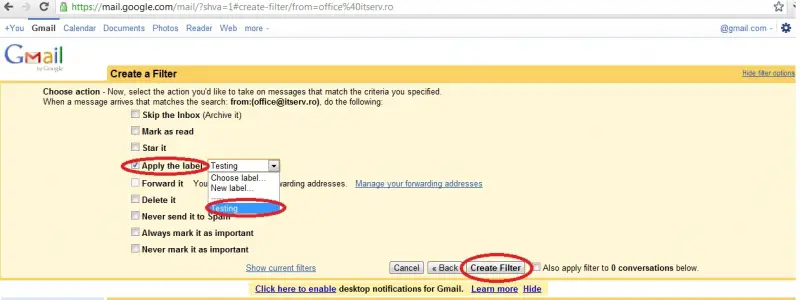Asked By
Edna Fish
0 points
N/A
Posted on - 09/26/2011

I want my emails to auto sort themselves upon receipt into different pre-assigned folders.
So, when I open my mail they would be arranged and not cluttering up my inbox. I am seeking step by step instructions.
Would gladly appreciate all the help given
Auto sorting of mails in Gmail

Gmail has this ability to sort messages. By default all messages received are sorted by date. But you can organize this by sorting messages by subject, labels, sender, size, date, unread mail and read mail.
To sort it by Labels – Drag and drop a label that makes labeling very easy. Download the script in this website to do the sorting by labels.
Download Link1
To sort it by Sender – Move or hover on any name listed and select the latest conversation to view all messages received with selected name.
Download Link2
To sort it by Size – this can't be done on the Gmail website. You need to have an email client installed. Outlook or Outlook Express are good example of these type of mail client.
Download Link3
To sort it by Date – Just click on Show search Option right next to Gmail search box. Select Date within in the criteria.
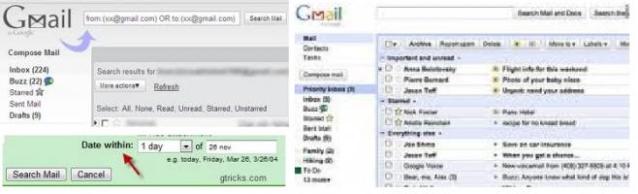
Answered By
robertj
0 points
N/A
#80655
Auto sorting of mails in Gmail

Hello Edna,
There are plenty of sorting e-mail methods, if you use a special e-mail client, like "Microsoft Outlook", "Windows live mail" etc.
But, in case you are not using a special software to read and write e-mails, just the gmail interface, here is what you can do. The option you must look for is called "labeling". You must make rules.
To do this, simply log on into your Gmail account.
In the left panel, under the Inbox, click "More" and then click "create new label". (see picture step1.jpg) Enter a label name, and then click Create.
Now, go to the mail options page. In the top-right corner of the Gmail page, click Mail Settings. ( see picture step2.jpg) and then click on "Filter" (step 3.jpg) . Now we will create a filter by clicking the "Create new filter" (step4.jpg).
We must tell Gmail the message rules ( messages from who, we want to put in the label) containing what…etc.
After this step, we must click "Next step" (step5.jpg). Here click on "Apply the label" and select the label that you have created in the step1.jpg. Finally, click "create filter".
Now, all you have to do is test the new rule you have just set.
Enjoy!
Robert