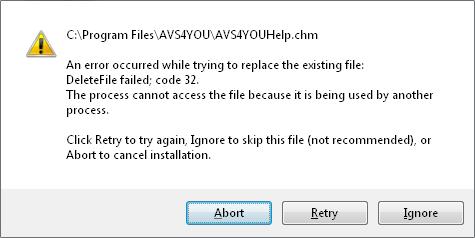Hi Experts,
I am not able to install the AVS audio Editor on my computer using windows XP and I get the following error message claiming to have encountered an error while attempting to replace a file. I tried uninstalling and then reinstalling a couple of times. But this did not solve the issue. I am logged in as administrator and have full permissions on this machine as well. Then I used a clean utility to completely remove the traces of partially installed software and downloaded a fresh copy of the installer. I also manually verified that all the files related to this installation have been removed. Finally I tried installing it again on my machine. But nothing seems to work, I still get this error. I tried closing all open programs too. But I had no luck even now. What next? Can somebody suggest a fix for this frustrating issue? I have exhausted all my possibilities. Thanks a million.
Image :
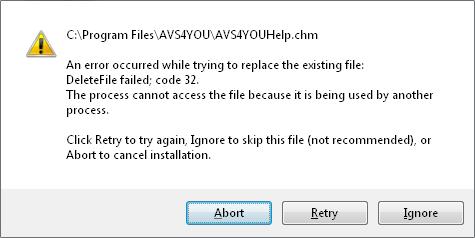
Error:
C:Program FilesAVS4YOAVS4YOUHelp.chm
An error occurred while trying to replace the existing file:
DeleteFile failed; Code 32.
The process cannot access the file because is being used by another process.
AVS Audio Editor failed to install on Windows XP

With Microsoft Windows XP, there should be no problem installing the program and can’t be pointed out to compatibility issue. Actually, you are not the only one who’s experiencing this phenomenon when installing programs on Microsoft Windows. I, too, experience it and not only once but several times already. This is actually not a serious problem because you can always go around it.
This problem, most of the time, is triggered by another running program that normally starts together with Windows. Or sometimes, it could be your antivirus that is doing this because it scans every file being launched or accessed in the system. Try to disable your antivirus for the meantime, for the sake of installing the application.
Once it is deactivated, run the installer again. If there are no other conflicts it should work. But if the same error appears, check again if you have other security programs running in the background like Norton SystemWorks, Firewall software, and others, turn them off as well and start the installer again.
If this method still fails, the next thing to do and the best remedy for me and always works for me during the times when you badly need it, is to install the application in Safe Mode. This is always very effective. Restart your computer and then press F8 right before the Windows logo appears. When the menu appears, use the arrow keys and select Safe Mode and then press Enter twice to start the computer in Safe Mode.
After booting in Safe Mode, run the installer again and wait until it is finished. This time, there should be no reason for the file to be still in use by another process because all services are deactivated in this mode. Once installed, restart your computer normally and activate the software in normal mode. Though you can install a program in Safe Mode, activating it may not be possible because there are no services running in the system.