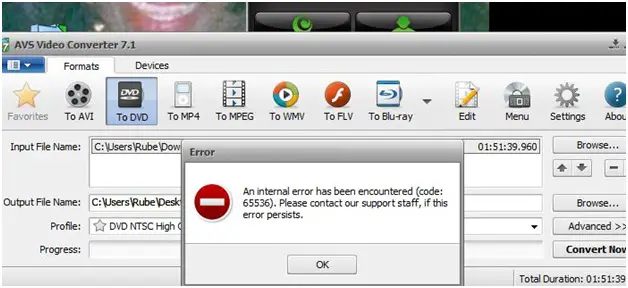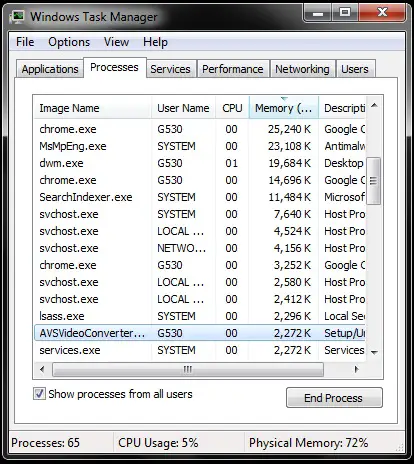Hi
I have recently installed the AVS video converter 7.1 on my system. when I tried to burn a DVD using this software, I got an error on the screen and the conversion stopped. the screenshot of the error is as follows:
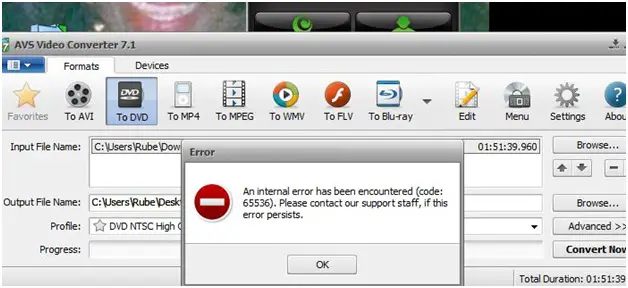
The message states:
AVS Video Converter 7.1
Error
An internal error occurred has been encountered (code: 65536). Please contact our support staff, if this error persists
Does anyone has any idea what does this error code 65536 means? Any help in this regard will be highly appreciated.
Waiting for your suggestion.
Regards.
AVS Video Converter 7.1 error

Hello Mr. John M Elliott,
This error is very common when we install program. This error is closely tied by Invalid Running program, Memory issues and Invalid Registry. You can solve this problem, please use secured registry cleanup. To Clean up your registry Please download TegInOut cleaner software. Install it and then try again to use AVS Converter.
OR
First, please make sure that you are using latest version of this program. If not then please click on the link below and get updates of your program.
http://www.avs4you.com/AVS-Video-Editor.aspx
If yes then please follow these additional information. If you are using your AVS video Editor Program Please Check:
-
Check format of your project.
-
Check format of your output.
-
Please check the requirements of AVS.
-
Please use Windows XP/Vista/7.
Thanks very much.
AVS Video Converter 7.1 error

This avs4you forum website offers solutions for problems like the error you are encountering. You can try to get in touch with a support person who is helping out others having this same issue. You will need to send them the source files of your project through their FTP server. They provided a link of the instructions on how to do this. They also ask for the screenshot of the computer’s memory usage by the time the error is displayed. Do the following to access the memory usage interface:
1. Press Ctrl + Alt + Delete.
2. Click Start Task Manager.
3. Click Processes tab.
4. Look for the AVS Video Converter process.
5. Make a screenshot and save the image file.
Save this image file and send to the support team.