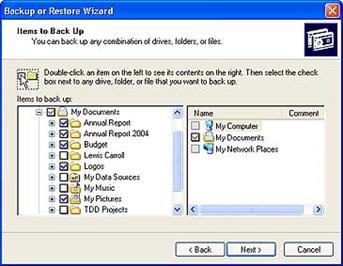Hi There,
I am using Windows XP Professional, I want to clone my HDD so that when it fails I can freely use the mirror image comfortably.
I was initially using some other software , but I think it is no longer working .
I want to create that mirror image that could boot from either drive.
Thank you.
Answered By
shenna22
5 points
N/A
#86624
BACK UP CREATION FOR WINDOWS

Hi good day
In this kind of problem you my download first the Acronis software. This used for cloning the HDD.
Just go in this website and read carefully the instruction for the cloning process.
Thank you; hope you can do it my friend.
Regards;
Shenna22
BACK UP CREATION FOR WINDOWS

Create backup files with Windows backup utility in XP.
Windows XP has its own backup utility that helps you to create backup files.
However,you first need to install it on your PC.
If you are using Windows XP Professional, you don’t need to install the Windows backup utility as it is already there.
But if you are using Windows XP home edition, you will have to install the utility.
How to install Windows Backup utility
-
Insert the Windows XP home edition CD in the CD Drive of your PC.
-
Locate the Ntbackup.msi file at following location and double click it. CD drive:VALUEADDMSFTNTBACKUP. This will start a wizard to install the backup utility.
-
Once the installation wizard is finished, click on Finish.
So now you are ready to use the Backup utility. To start taking the backup, follow these steps:
1. Click Start, go to All Programs > Accessories > System Tools and then click Backup to start the wizard.
2. Click on Next to skip past the first screen. On next screen, choose the “Back up files and settings” and click Next.

3. Here you have to choose what to backup. Please be informed that in case you select “All information on this computer“, it will add up many gigs to take backup, if there are lots of installations on your computer. If you choose “My documents and settings” option, it will be quite sufficient as it preserves your data files, including e-mails, address books and also the backup of Windows Registry. You can also choose the option “Let me choose what to back up“.
Check the “My Documents” check box to back up all the files in personal profile and then browse “My Computer” to select any additional files, if required.
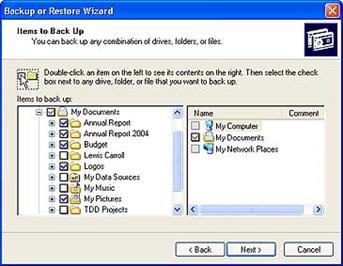
-
You can even choose “Let me choose what to backup” option.
-
Now you have to decide the location where you want to store your backup file. You should be saving it on a pen drive or any external hard drive. You can also save it on your computer’s hard disk and later you can burn it on a CD or DVD. So here, choose the location of the backup file and give it a name.
-
click Next and Finish to start the backup process.
Answered By
jadedee
0 points
N/A
#86626
BACK UP CREATION FOR WINDOWS

In making clean duplicate copy of your first hard disk (source) you must have equal size of the second empty hard disk (target). Having an equal size of hard disk makes copying easy even if you are using windows xp xcopy command.
Before this process, boot from a separate operating system without using any of these hard disks (source and target). You may use Hiren Boot CD to start Windows XP (very useful and ideal for backups, formatting, and lots of applications that are surely very helpful).
Use the built-in applications of Hiren Boot CD to duplicate entire hard disk or simply use the xcopy command in DOS Prompt of Windows XP. After the process is completed and there you have it, a clean copy of your first to second hard disk.
You may now boot either from the first or second hard disk for they contain exactly the same operating system and files.
Hope this will help you the same as it did to me.