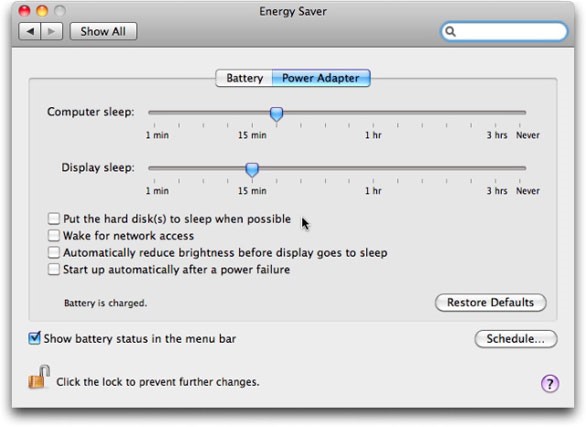I used to see the "beach ball" on my Mac on occasion, but now it is there almost constantly. I checked activity monitor but nothing is showing too high of a % out of the ordinary. I'm not sure if this could be the symptom of a larger issue or not. Is it possible I need more memory? Any other troubleshooting tips? Thank you.
“Beach Ball” on Mac doesn’t go away

This problem is either related to the Hardware of Software on your Mac.
Hardware causes include the below:
-
The spinning beach ball occurs because the Hardware on your Mac isn’t able to handle the software tasks it is performing. To find out if the CPU is causing the bottleneck use Activity Monitor under Applications > Utilities to monitor your CPU usage.
-
Open Activity Monitor and leave it to run in the background. When you get the spinning beach ball on the screen, open the Activity Monitor and check to see which item has red text next to it.
-
The beach ball can also appear on the screen if you don’t have enough RAM present in your Mac. Insufficient RAM can mean that fewer CPU cycles are available for any app, and if apps can’t get the amount of CPU they need, the beach ball will appear on the screen.
-
This error can also appear if your startup disk is too full. Try to make sure that you have at least 10GB of free space on your startup disk. You can use the Activity Monitor (by opening it as above) to diagnose RAM and any Hard Drive shortages. The more green is present in the pie chart that opens on the screen when in Activity Monitor, the better it is for your Mac.
-
Another thing to try is to keep your drives from going into Standby mode, you can turn off Put Hard Disk to Sleep when Possible in the energy saver window. Just uncheck the checkbox next to each option to disable that function.
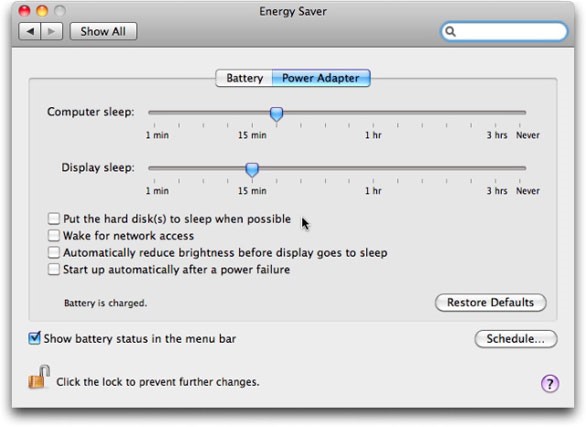
Software Problems
-
Even if your hardware is suitable for your Mac, you could have an app or some software that is causing this to happen. Check to make sure which apps automatically start when you boot your computer, then delete any that you don’t need or use. This can be found in the System Preferences >> Users and Groups >> username you use to log on >> Login Items.
-
Remove and uninstall any widgets that you don’t need anymore.
-
Use Font Book (found in Applications) to remove any corrupt fonts.
-
Make sure that all your apps and software is updated to the latest version.